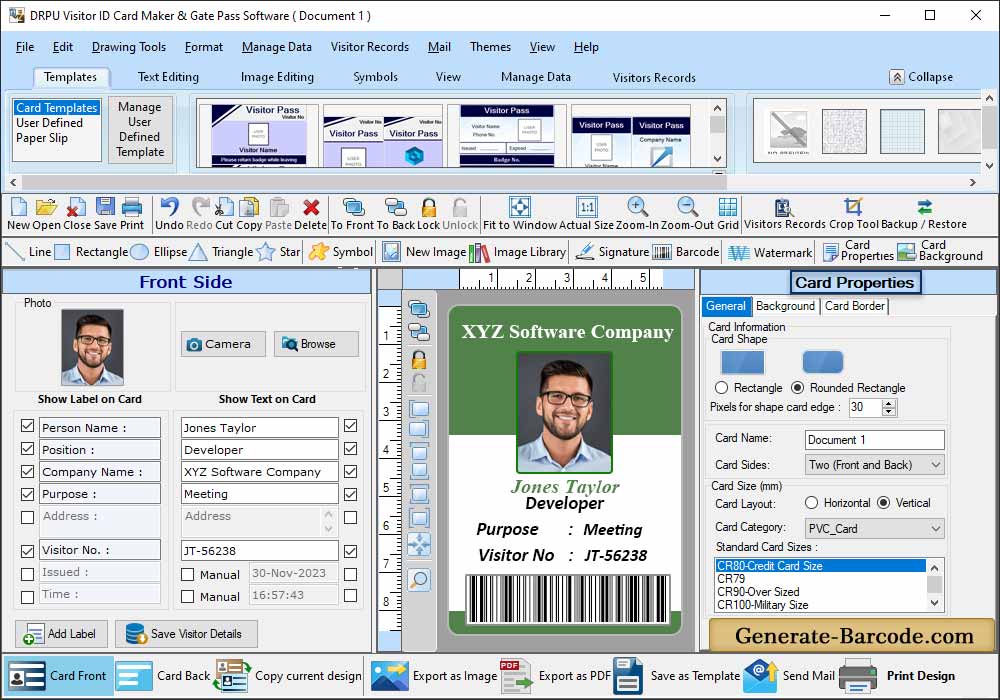
Check the box next to the Label and Text which you want to show on your ID card. You can add photo on ID card by taking picture of visitor using 'Camera' option or you can browse the path of captured image by clicking on 'Browse' button.
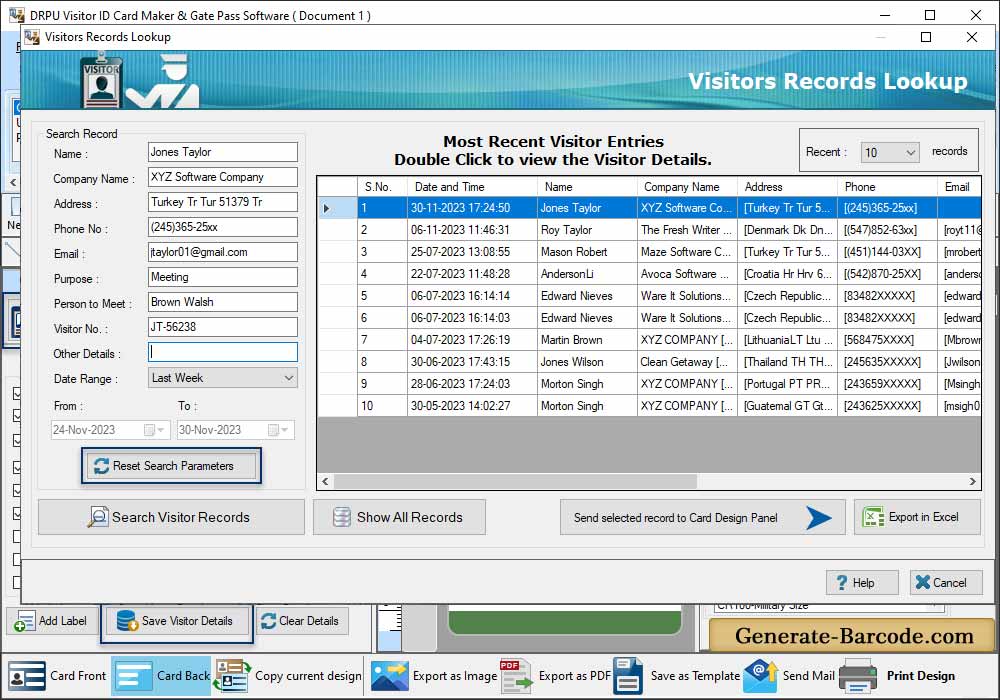
To view particular visitor's details, double click on that visitor record in list. If you want to export your visitor's record in excel file then click on 'Export in Excel' button.
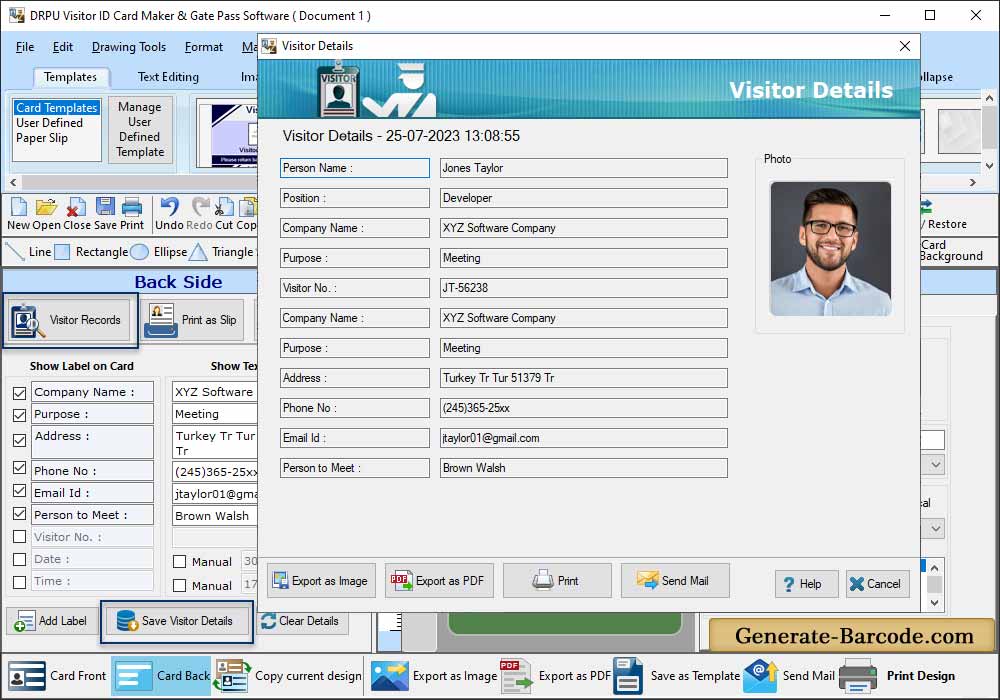
Here, you can see your particular visitor's details. You can save your designed visitor ID card as Image and as PDF file format.
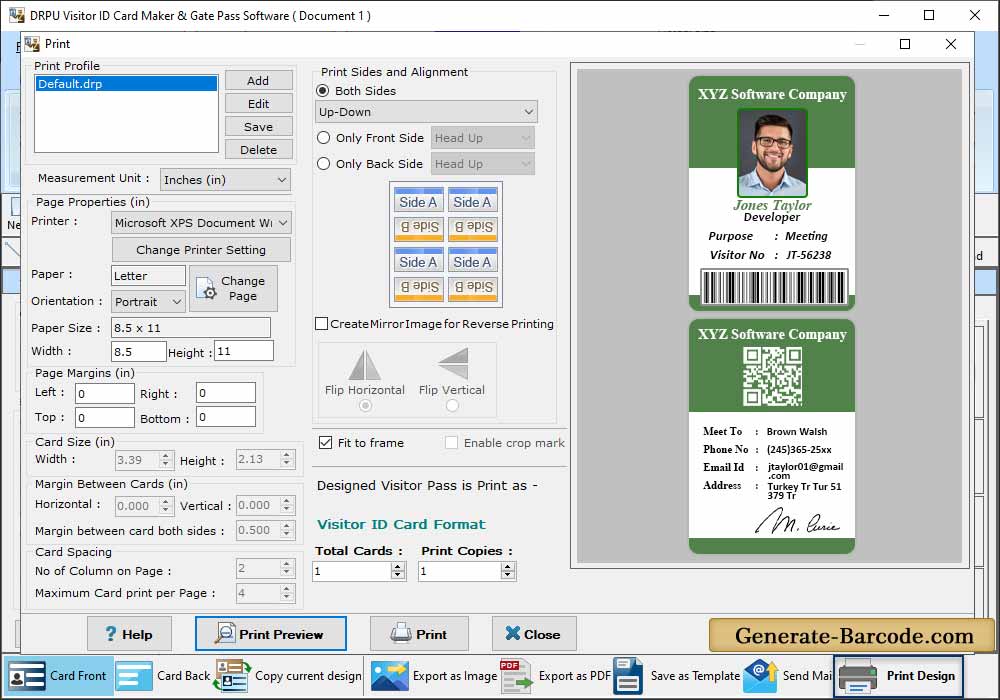
Now, Go to "Print" button in toolbar and then set all print settings according to your needs. Click on 'Print' button to print your designed visitor ID card.


