Sample of USPS Sack Label Barcode Font:
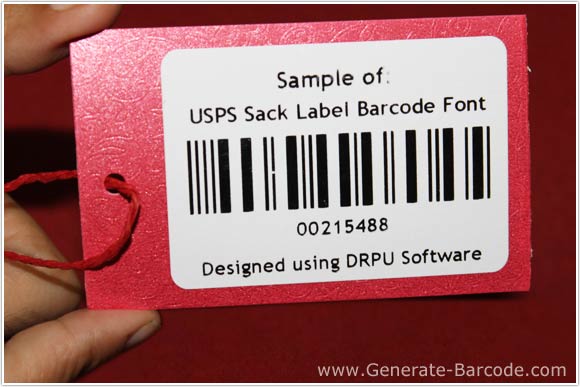
Sample of USPS Sack Label Barcode Font designed using Barcode Maker Software.
Barcode Properties:
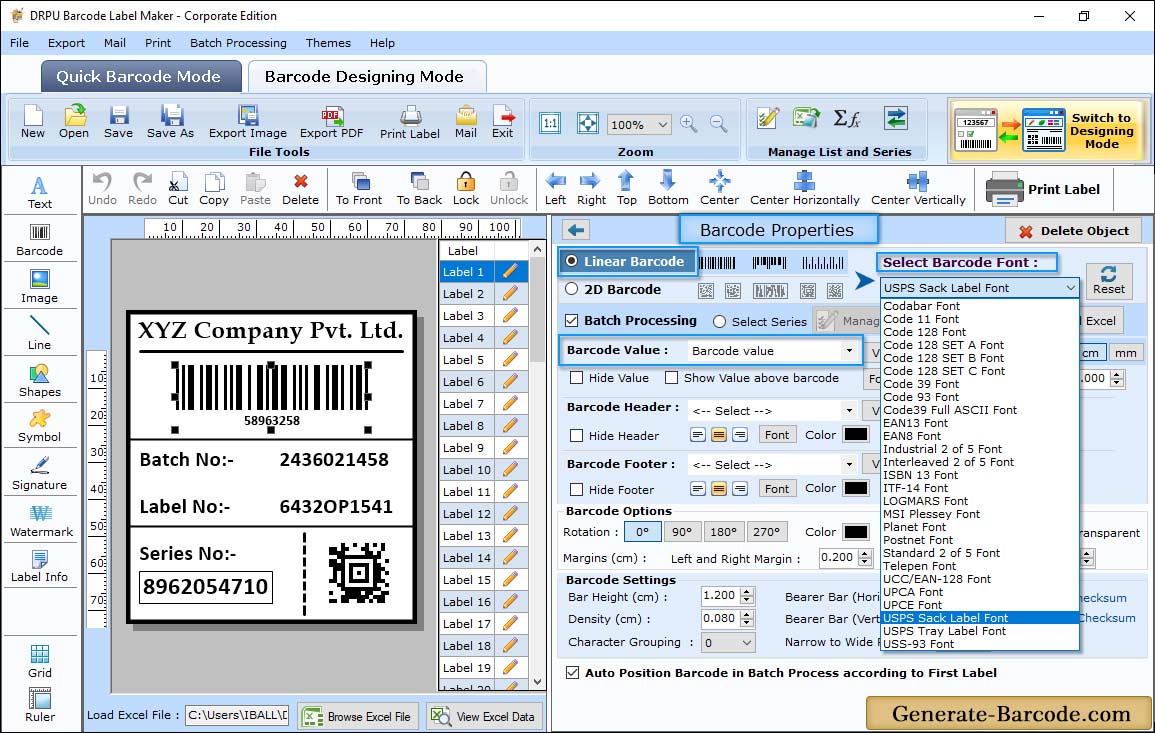
Go to Barcode properties and choose barcode technologies and type as USPS Sack Label Linear font.
Now using Value tab, set Data Source, Barcode value, barcode header, footer, Bearer bar, Narrow to wide ratio, Character grouping, orientation etc as shown in above screen. You can also set size, font and color as per your requirement.
Label Properties:
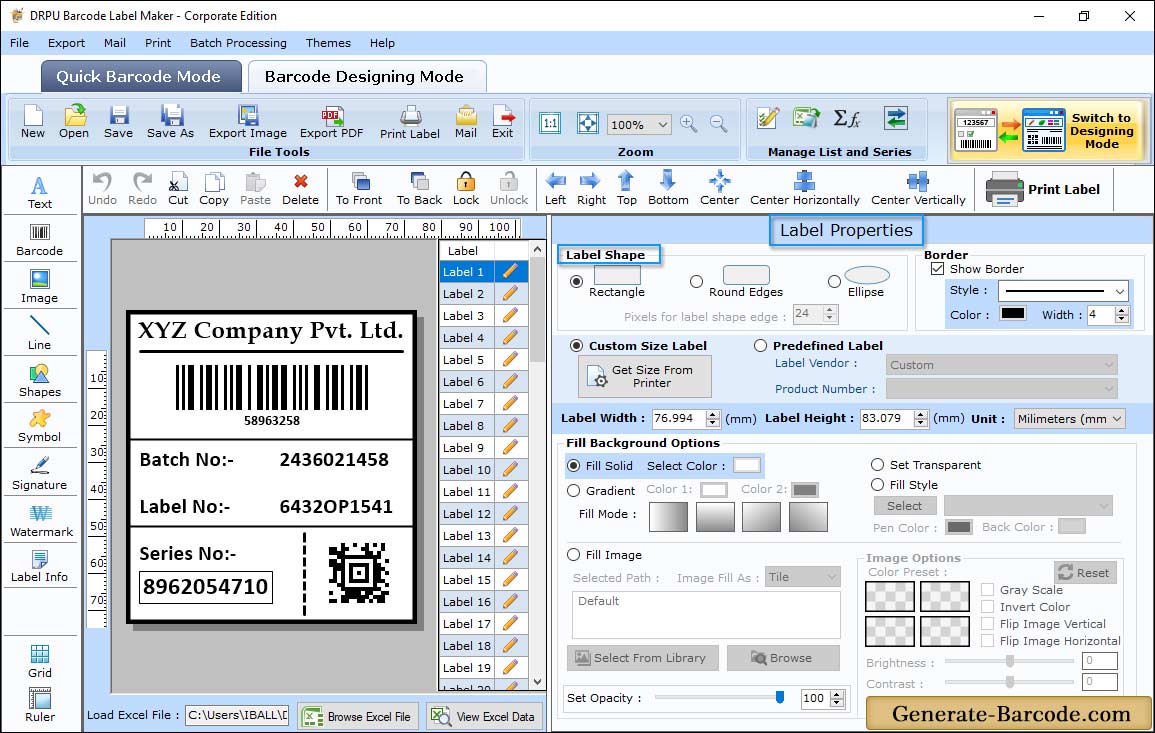
Go to Label Properties to set Label shape, card dimension, background color, background image, border etc. before printing.
Pre define label stock mode:
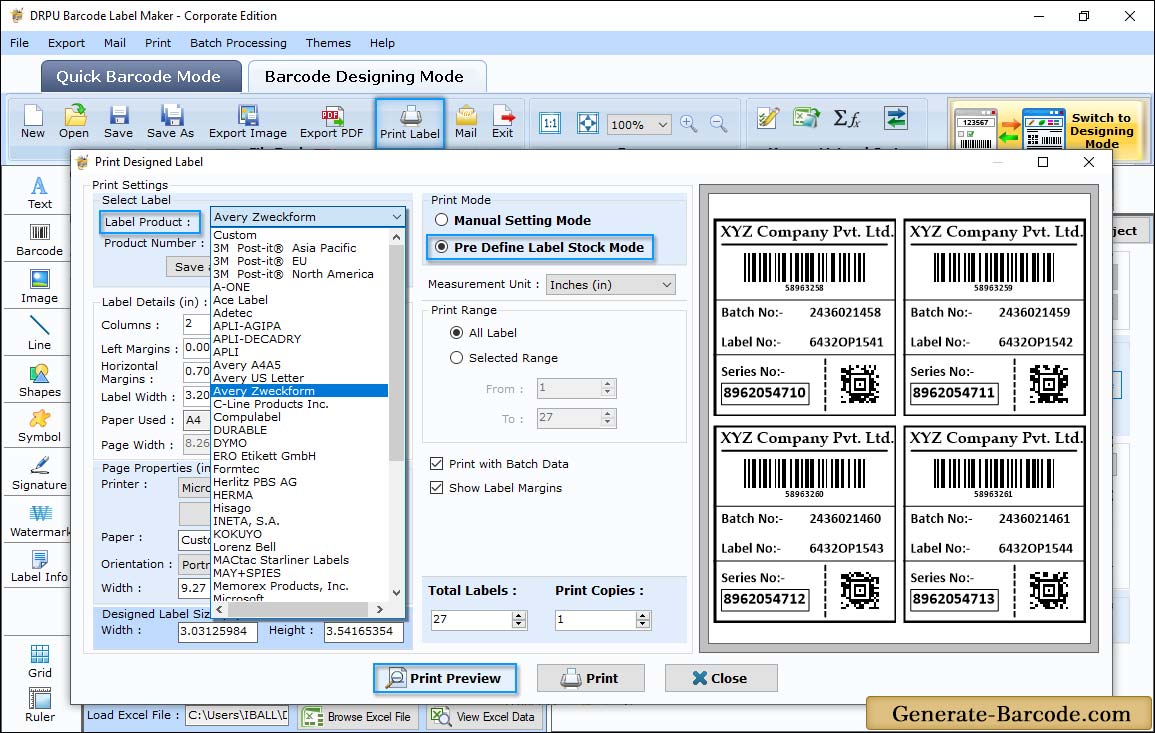
Click on Print button from standard tools and choose print mode either pre define label stock or Manual mode to print designed USPS Sack label barcode font.
Here, we are using Pre define label stock mode for demonstration purpose. You need to choose label product and product number to print generated barcode images.


