Font Settings:
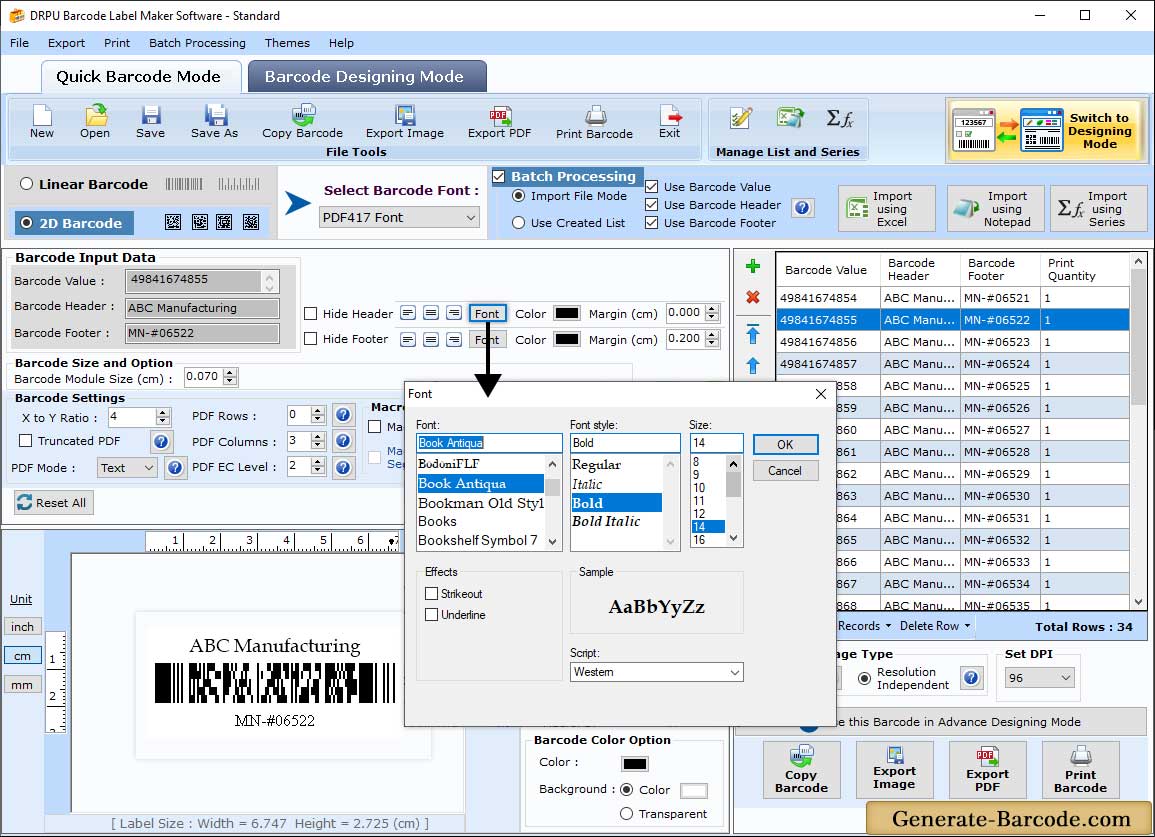
Go to Font settings tab to set barcode header and footer font accordingly:
- Font : Select your desired font for header and footer.
- Font Style : Choose any font style among regular, Italic, Bold and Bold Italic.
- Size : Set Font size as per your need.
Text Properties:
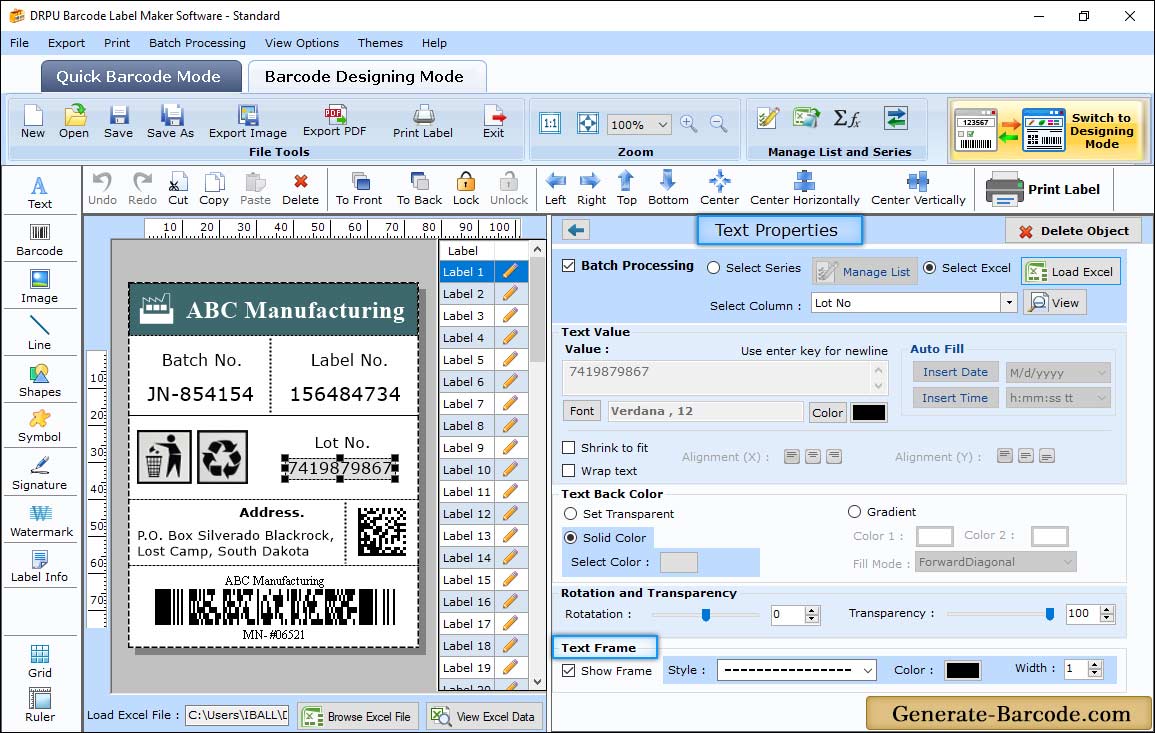
Enable "Barcode Designing Mode" for Text Properties Setting :
- Text Value : Set the text value or enable the batch processing.
- Text Back Color : Set the text back color, rotation and transparency.
- Text Frame : Select the text frame Properties including style, color and width .
Print Settings:
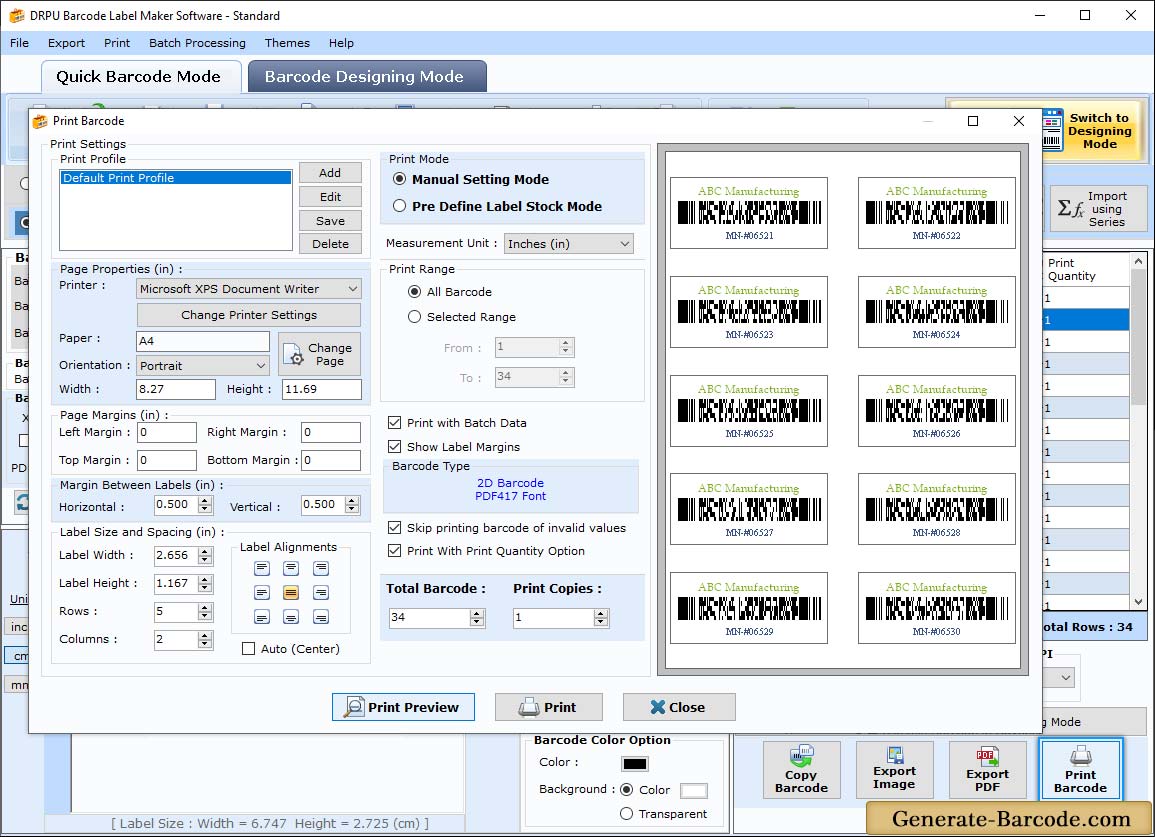
After setting all fields click on Print button to print designed barcode:
- Print Mode : Select any print mode either pre define label stock or manual mode accordingly.
- Select Label : Choose your Label product and product number as per need.
- Label Details : Column, rows, margins, width, height, orientation etc. will take automatically as per your label product and product number.
- Printer Name : Set your printer with paper used to print barcode labels.
For more detail, go to Pre Define Label Stocks Printing Process


