Text Properties:
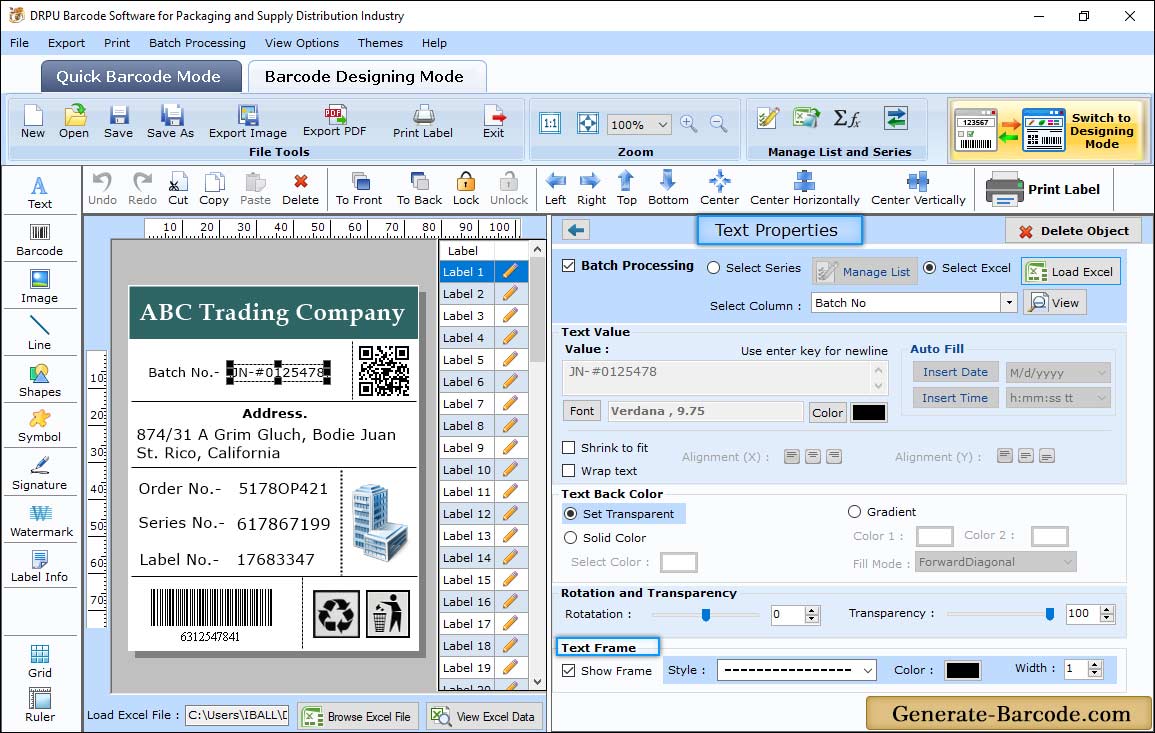
Click on text icon from drawing tools to add text on your label. Text properties includes following tabs:
- Text Value : Set the text value.
- Text Back color : Choose the text back.
- Rotation and Transparency : Set the rotation and transparency as per need.
- Text Frame: Choose the text frame properties such as Style, Color and Width.
Add Custom Shapes:
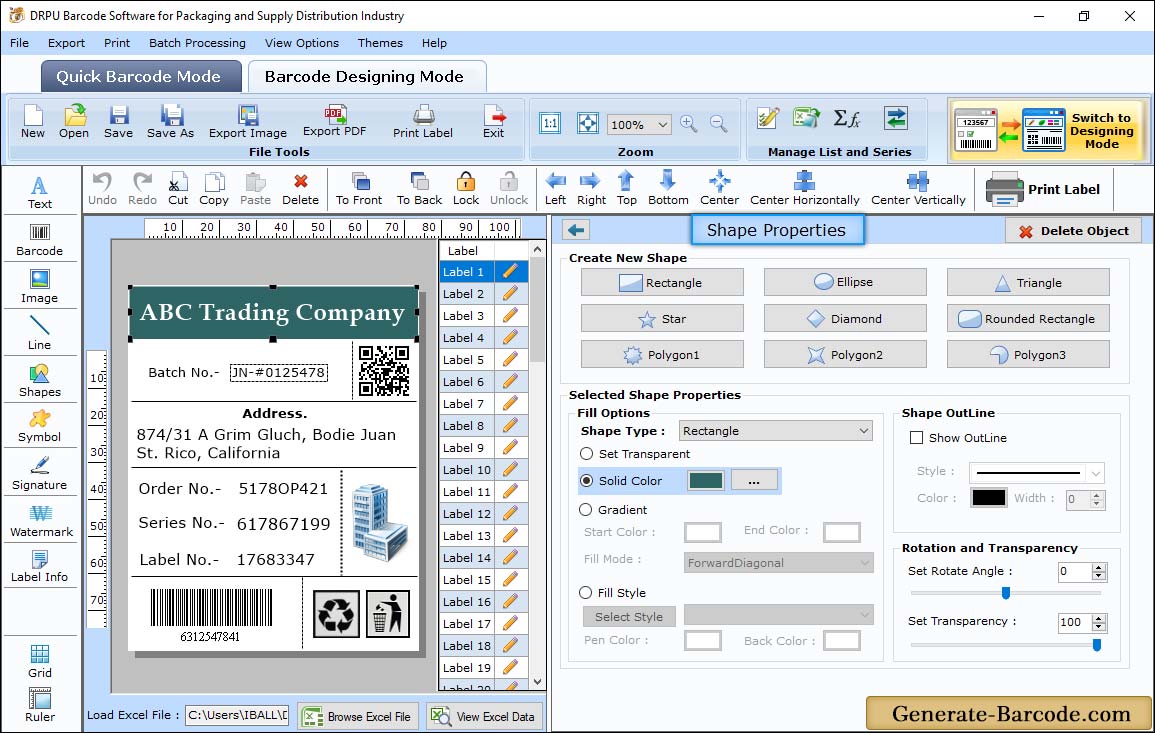
Click on Custom Shapes icon from Drawing Tools to add different shapes on your barcode label.
Barcode Properties:
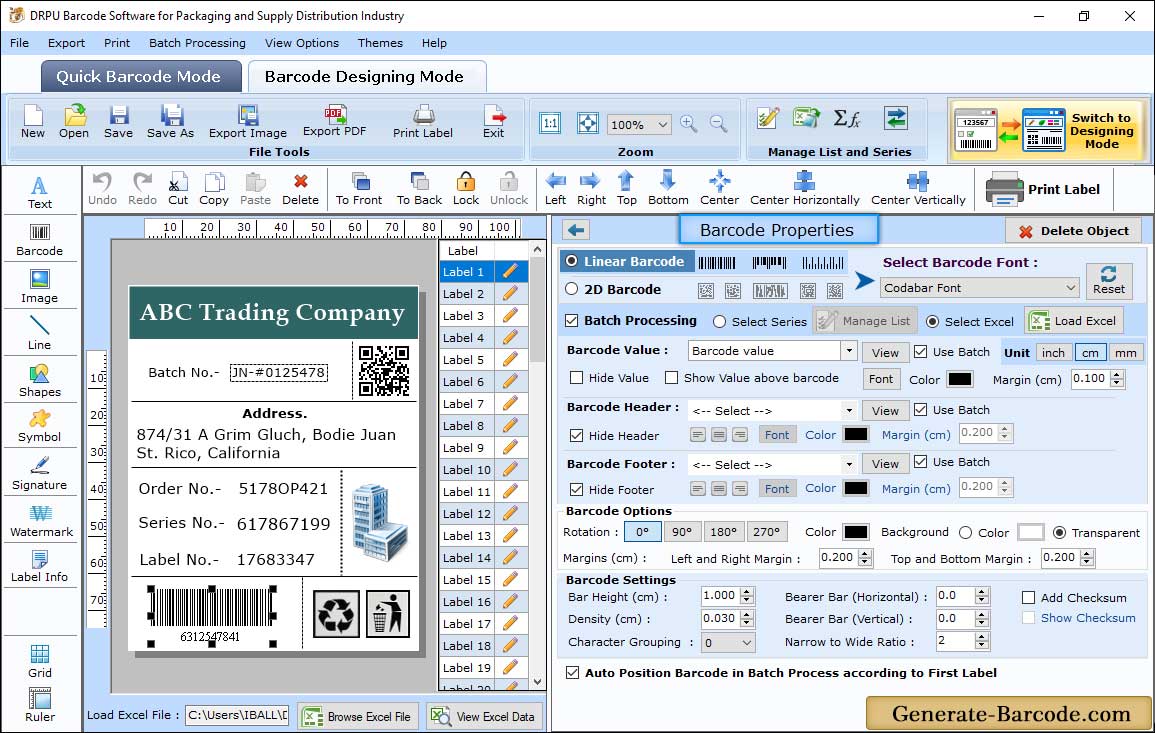
Click on barcode icon from drawing tools to add barcode on your label, double click on barcode to set its properties:
- Linear Barcode : On selecting any Linear Barcode font standard, Properties window includes following tabs: Value, Size, Font and Color.
- 2D Barcode : On selecting any 2D Barcode font standard, Properties window tab will change according to Font properties.
Print Properties:
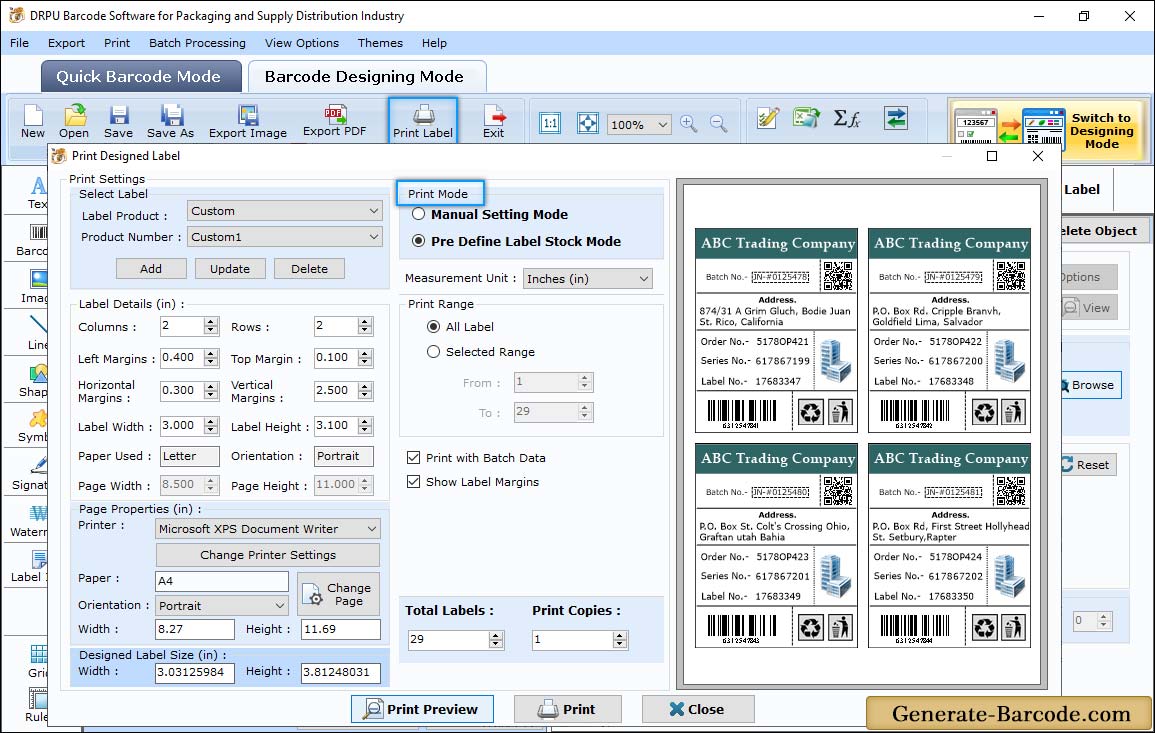
Now click on Print button from above Standard Tools to print designed barcode images.
- Print Mode : Choose either pre define label stock or Manual option to print barcodes. Here, for demonstration purpose we are using Pre define label stock mode.
- Select Label : Choose label product and product number according to your industrial needs.
- Print Options : Set Printer, used paper, paper size etc.
- Current Label size : Shows current label height and width.
For more detail, go to Pre Define Label Stocks Printing Process


