Sample of MSI Plessey Barcode Font:

Sample of MSI Plessey Barcode Font designed by Barcode Maker Software – Corporate Edition.
Working Procedure:
Barcode Properties (Value):
Here we are using Barcode Designing view panel to generate single or multiple MSI Plessey barcode font.
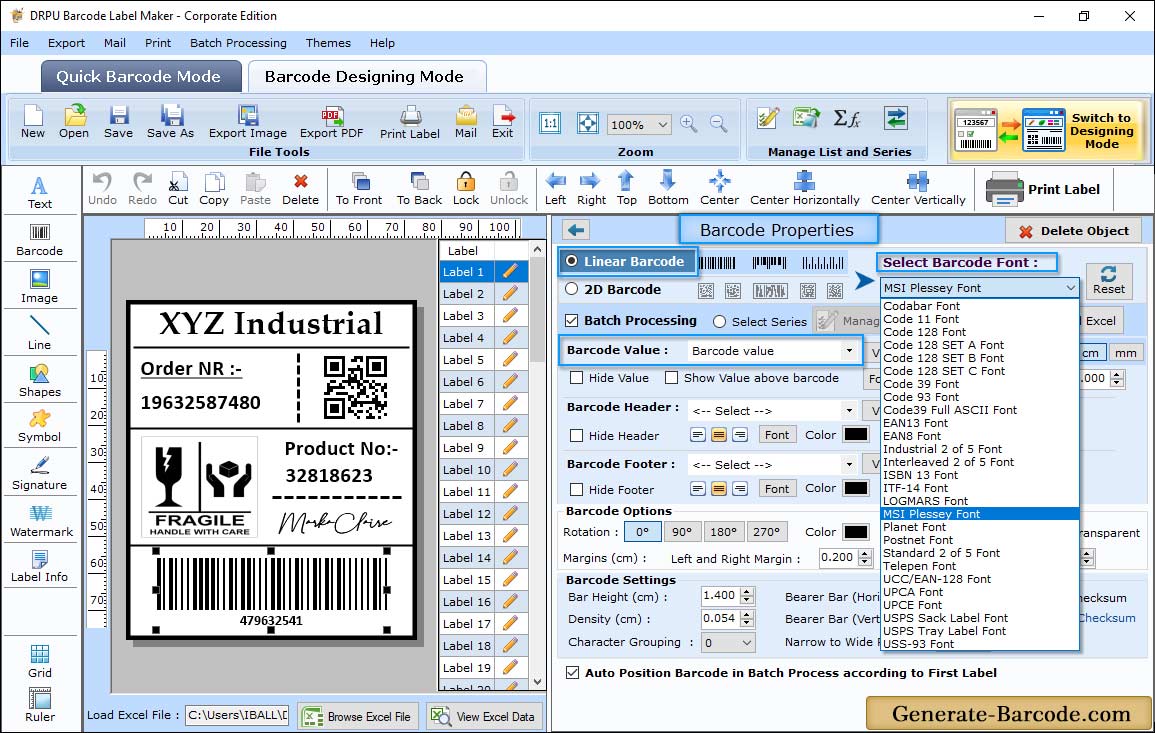
Click on Barcode icon from above drawing tools to add default barcode on your label. Double click on barcode for its barcode properties:
- Select Barcode technologies and type: Enable linear or 2D barcode type accordingly with barcode font. Here we are using MSI Plessey linear barcode font for demonstration purpose only.
- Value: Using value tab you can set barcode value, header, footer, bearer bar, narrow to wide ratio, character grouping, and orientation as per your need.
Adjust Size :
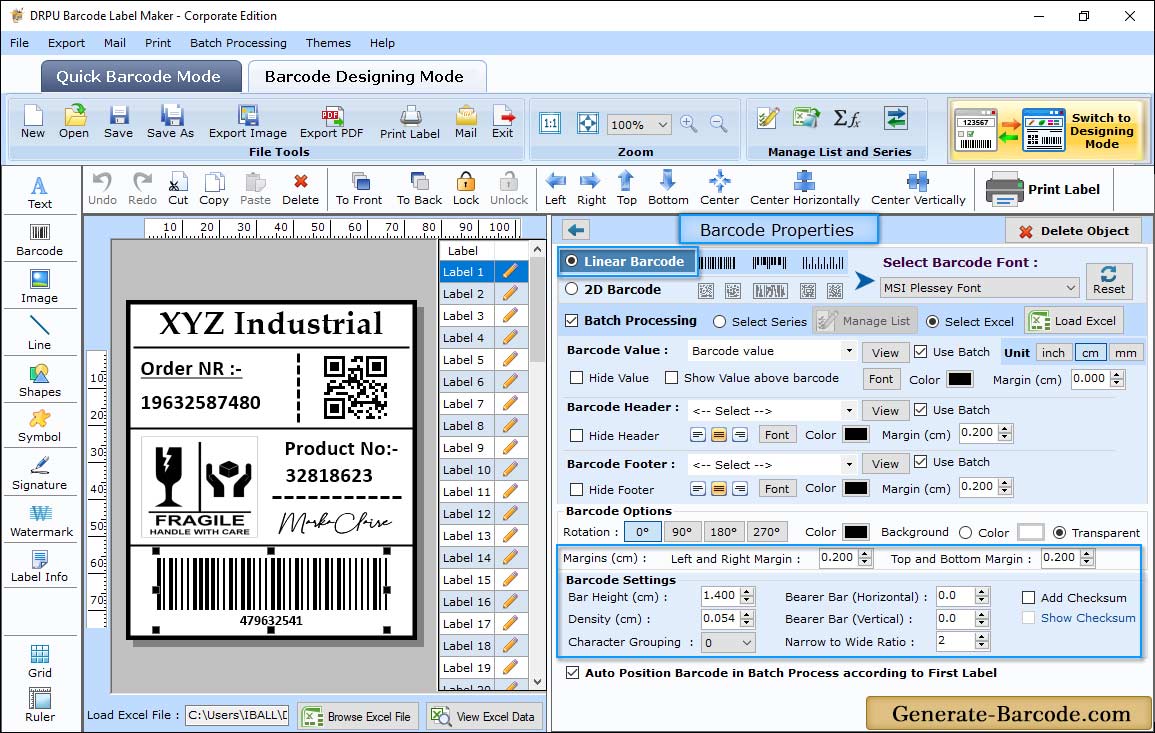
- Size: Size tab includes: bar height, density and to set top and bottom margin, left and right margin, barcode value margin, barcode header margin etc.
- Font: Font tab includes: Barcode Header Font, Footer Font and Value Font.
- Color: Color tab includes: Barcode Header Color, Footer Color, Value Color, Bar Color, Background Color etc to set for your Barcode.
Card Properties:
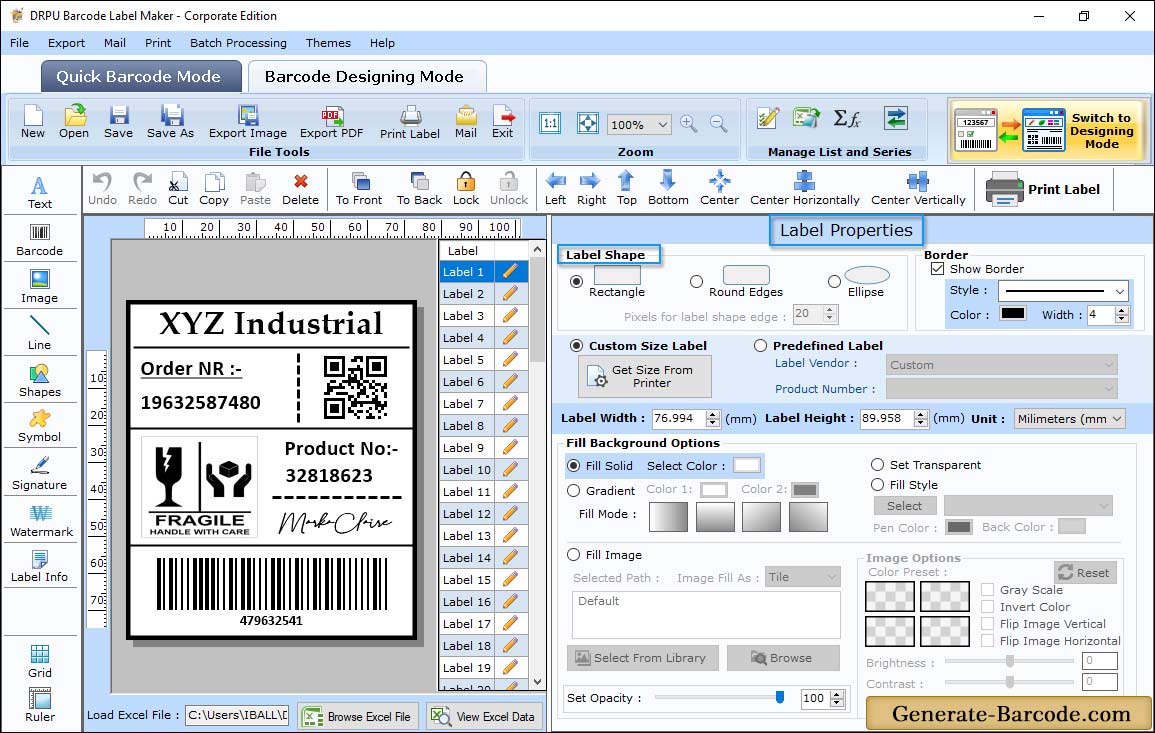
Card Properties includes:
- General: Set Card shape, name and size (e.g. width: 72mm, height: 50mm).
- Fill Background: Option to set Solid Brush, Gradient, style and Image and as per your need.
- Image Processing: If you choose image for background then go to image processing tab to set brightness, contrast, hue etc.
Pre define label stocks Print Mode:
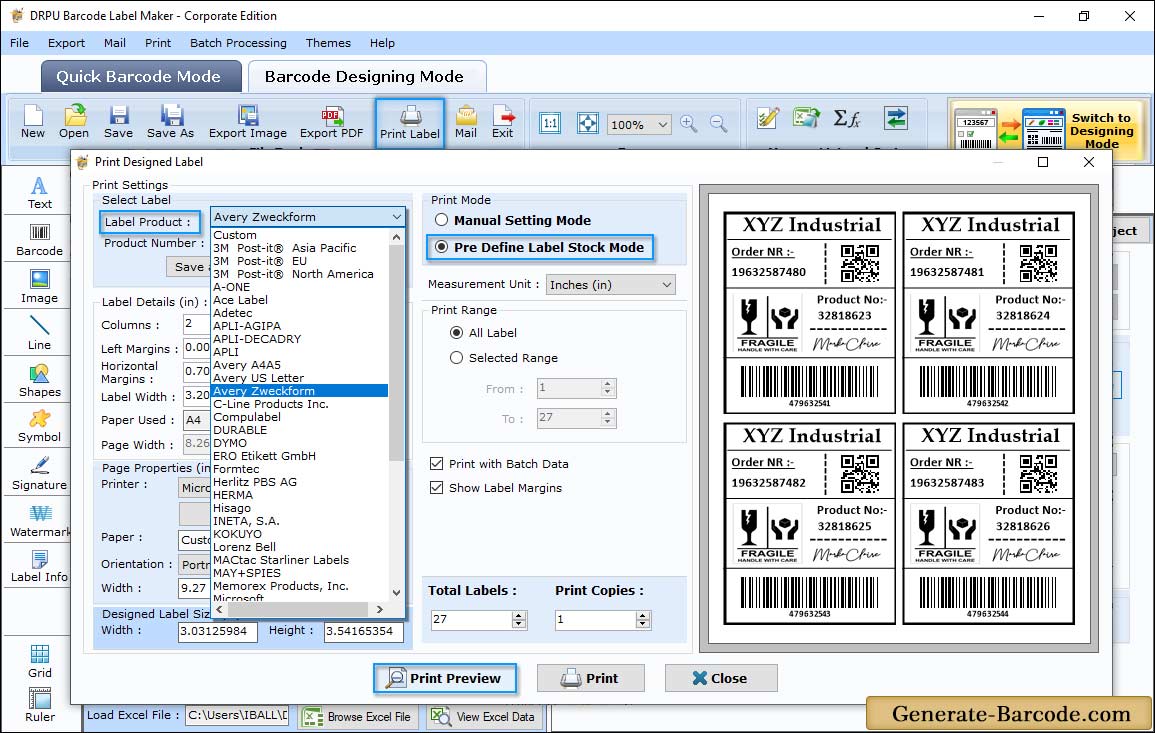
Click on Print icon from above Standard tools to print designed barcode:
- Print Mode: Select either Pre define label stock or Manual mode as per need.
- Select Label: Choose label product and product number to print barcode images.
- Label Details: This option automatically fetch details according to your selected label product.
- Print Options: Set your barcode printer, paper used and change page according to your label product.
- Current Label Size: Option shows current label width and height.


