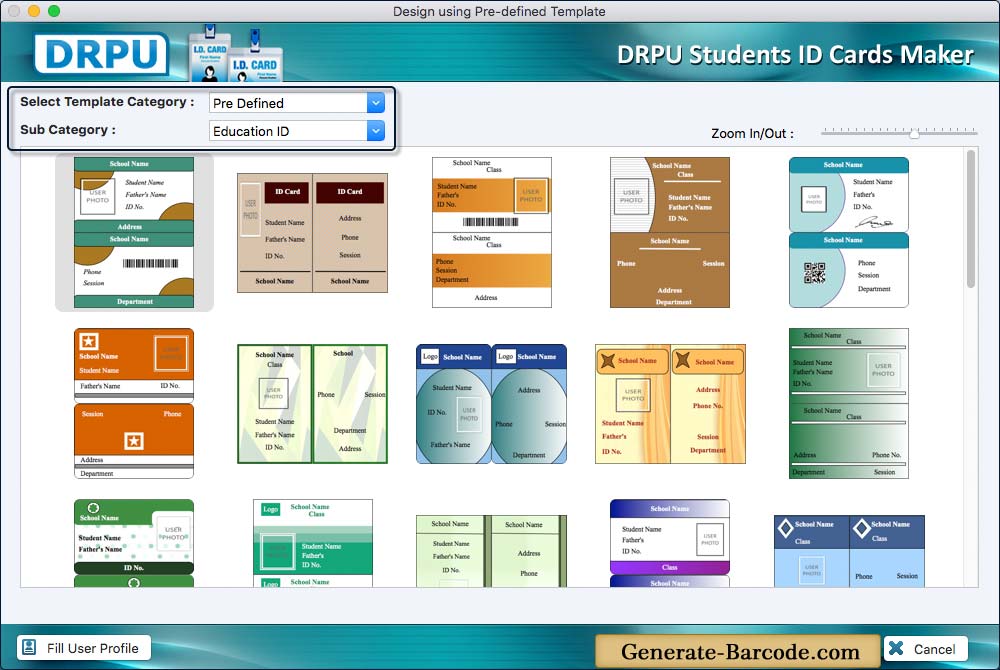
Software provides two modules to design ID cards, choose any one module. Here we have selected 'Design using Pre-defined Templates' module for creating student ID cards. Choose any one pre-defined card design sample and then click on 'Fill User Profile' button.
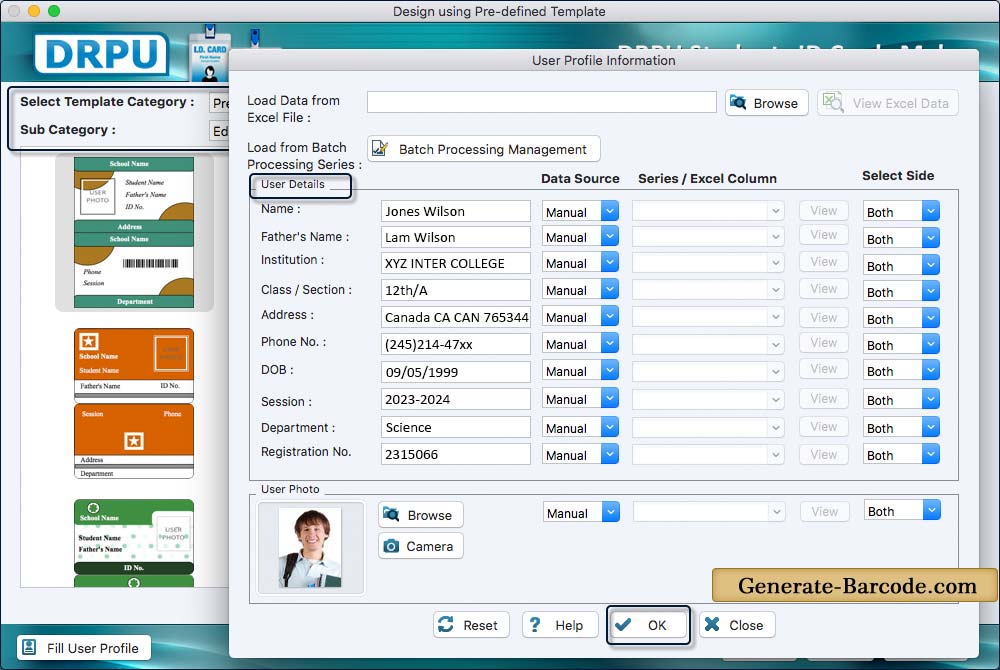
To generate multiple student ID cards, browse excel file of student information and you can also create batch processing series. Select Data Source, Series/Excel Column, Select Sides and click OK button to proceed.
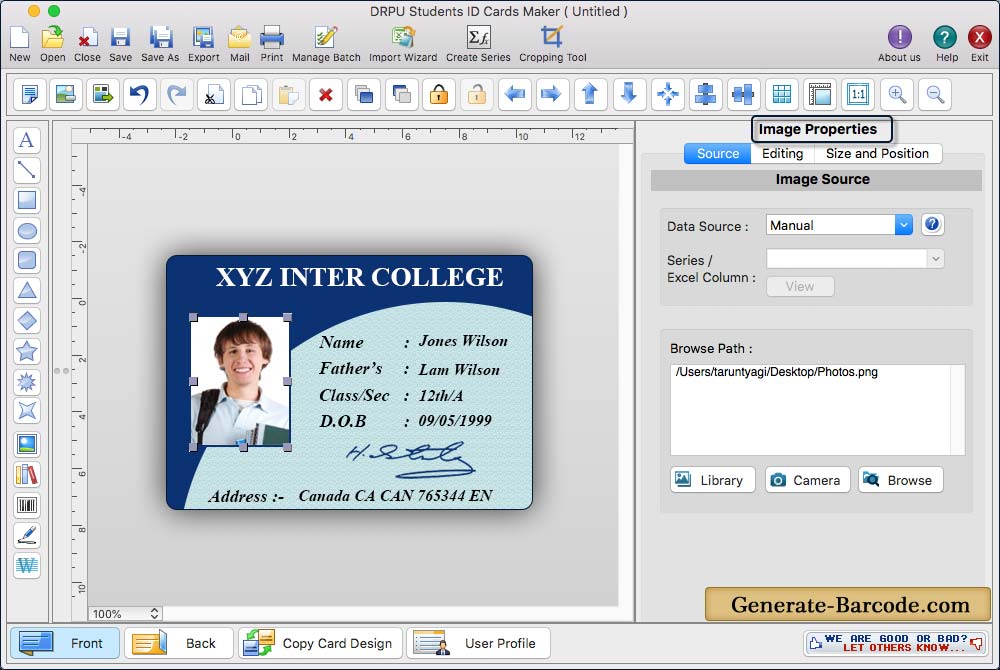
To add image on ID cards you can browse path of image saved on your MAC. Here you can see the Front side of designed ID card.
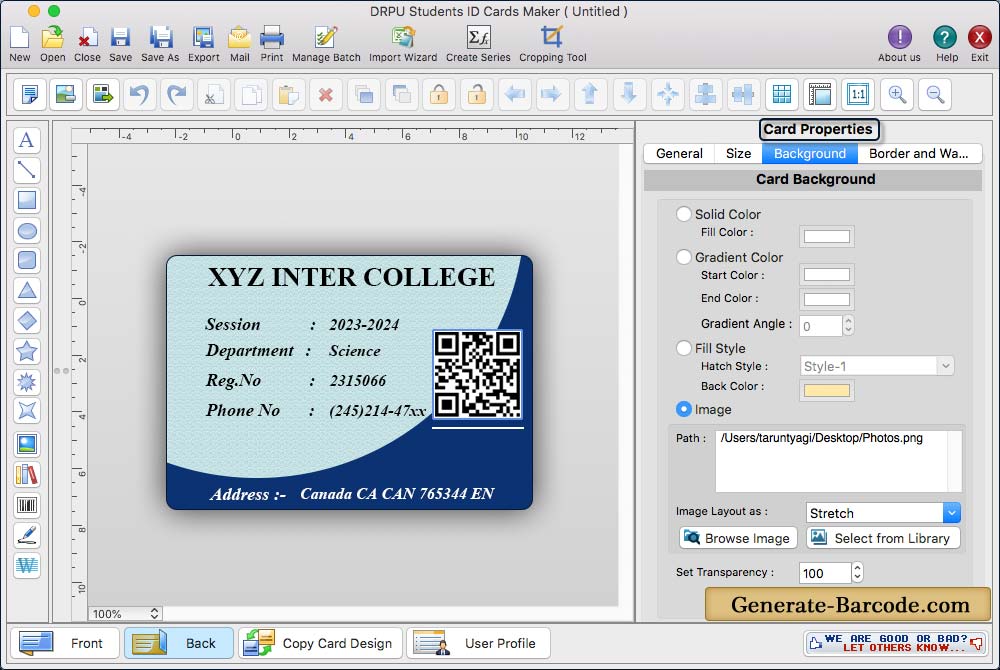
Here you can see the Back side of designed student ID cards. Software has feature to add barcode, images, signature and text on ID cards.
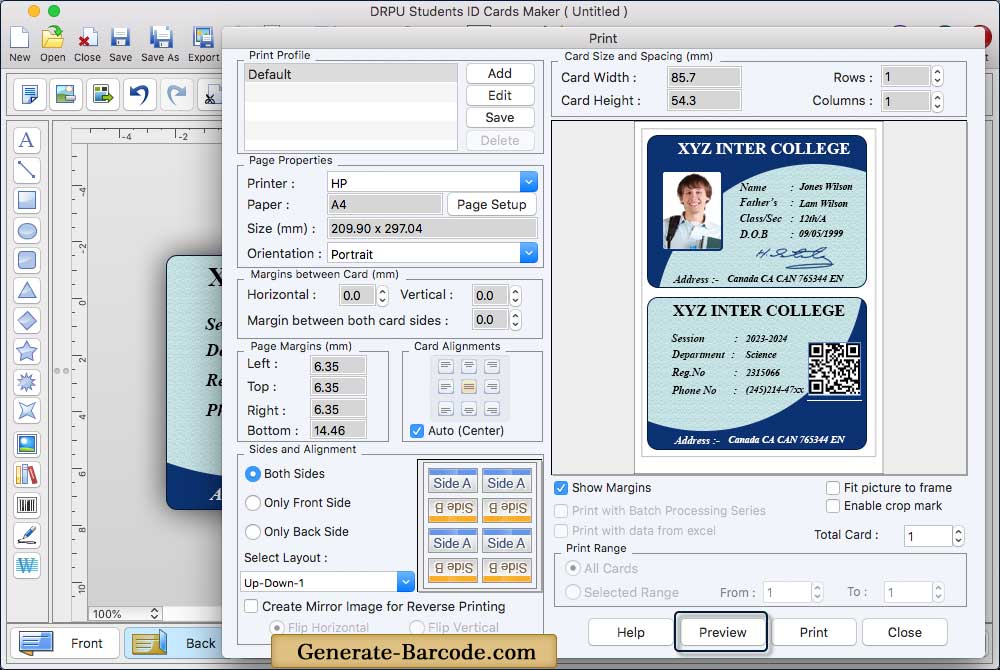
Fill various print properties and click on Print button to print designed student ID cards. You can see the preview of student ID cards by clicking on 'Preview' button.


