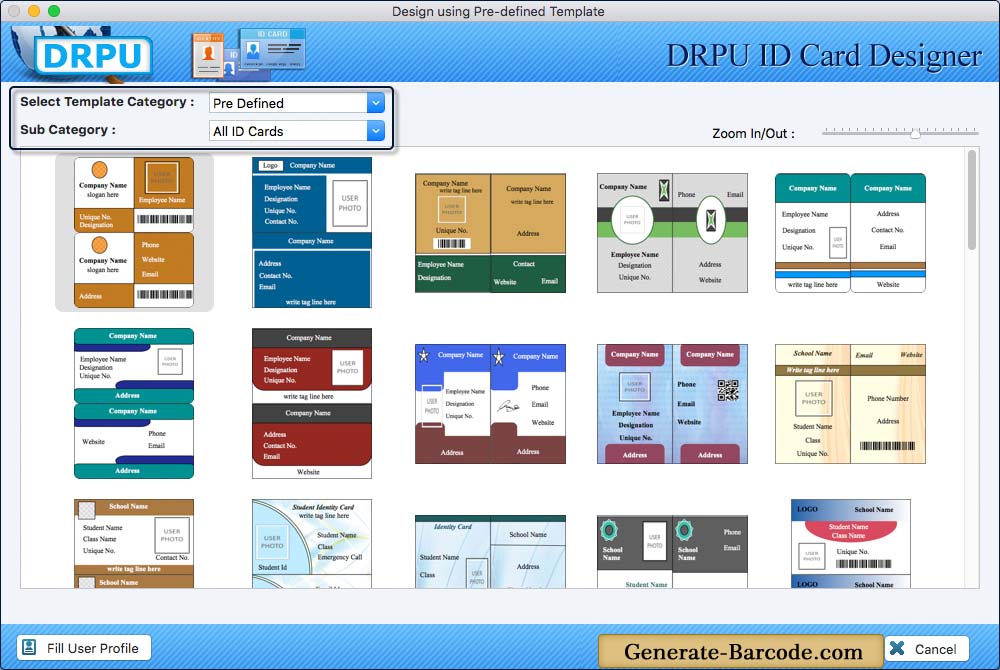
Software provides three modules to design ID cards, choose any one module. Here we have selected 'Design using Pre-defined Templates' module. Choose any one pre-defined template and then click on 'Fill User Profile' button.
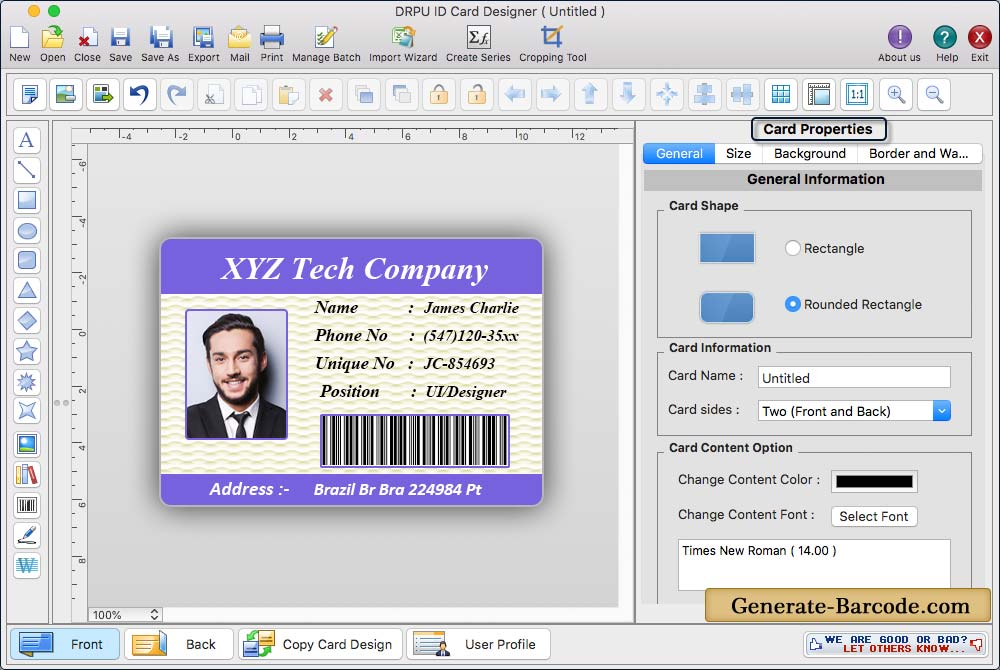
Now you can make further modification in your designed ID cards using 'Card Properties' and various ID card designing tools including rectangle, symbol, star, barcode etc.
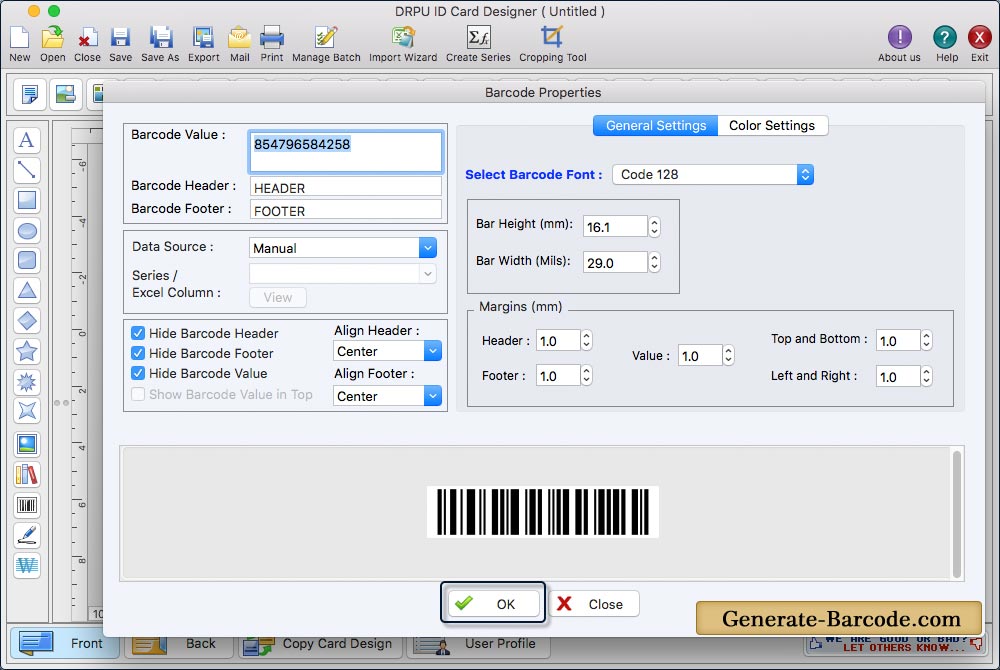
Now you can set Barcode value by the help of barcode properties.
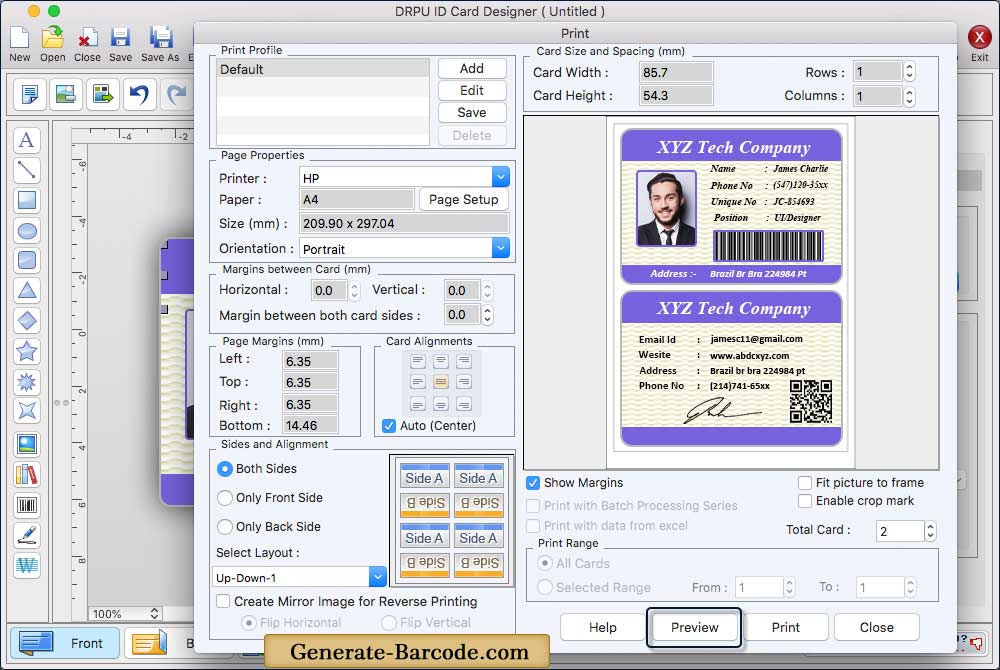
To print designed ID cards, fill various print properties and click on Print button. You can see the preview of ID cards by clicking on Preview button.


