Font Settings:
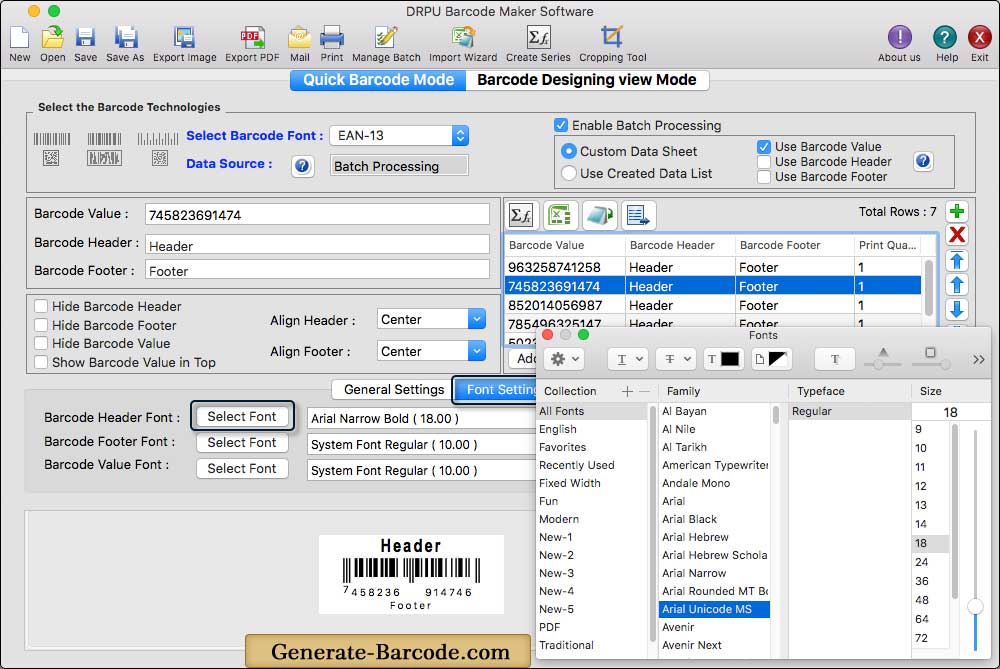
Using Font Settings, you can select the font family and font size of barcode header, barcode footer, and barcode value.
Color Settings:
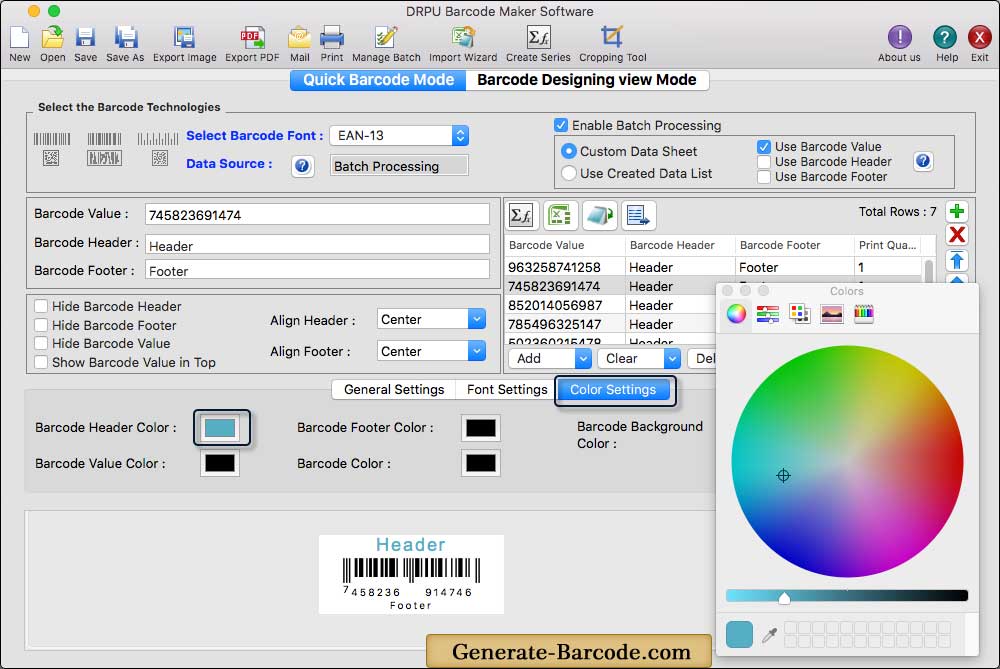
You can select the color of barcode header, barcode footer, barcode value, barcode and barcode background.
Export Label as PDF:
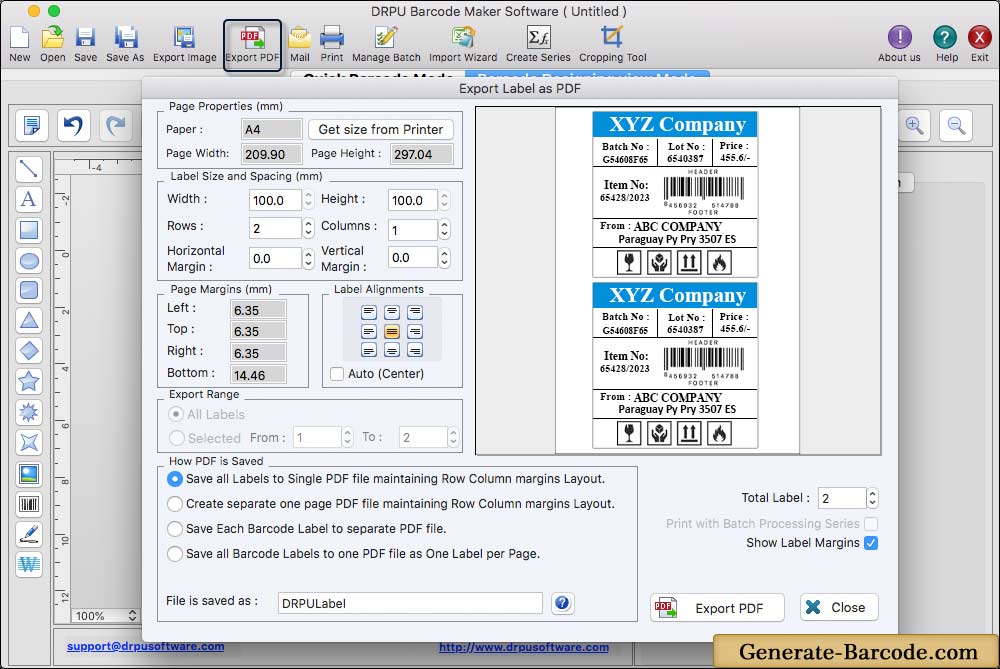
Click on 'Export PDF' option to save or export barcode labels in PDF file format.
Print Settings:
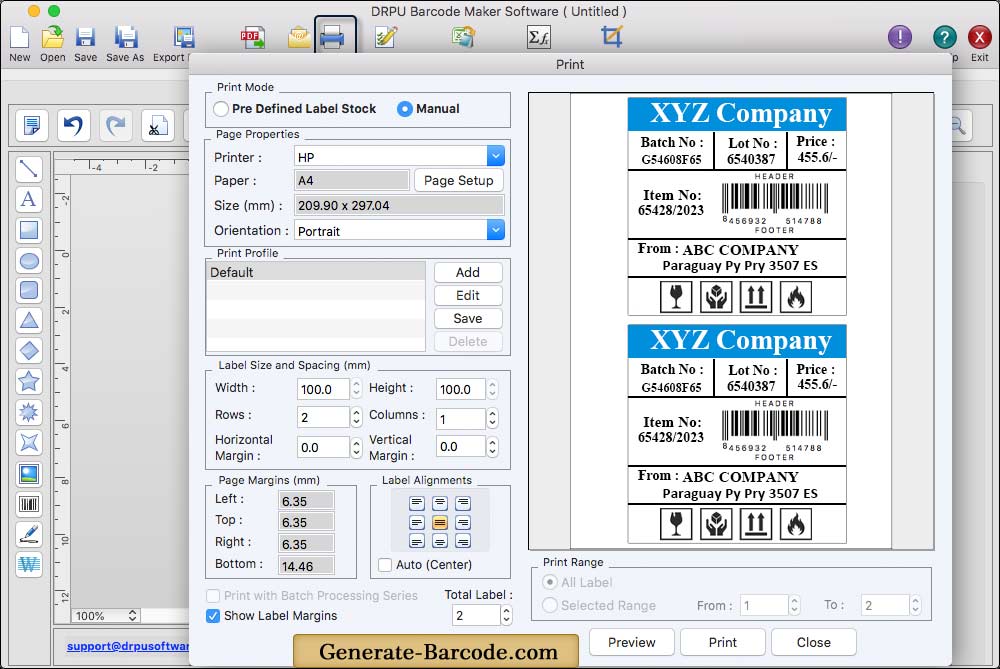
To print created barcode labels, fill or adjust various print properties and click on Print button. You can see the print preview of your barcode labels by clicking on 'Preview' button.


