Sample of EAN13 Barcode Font:
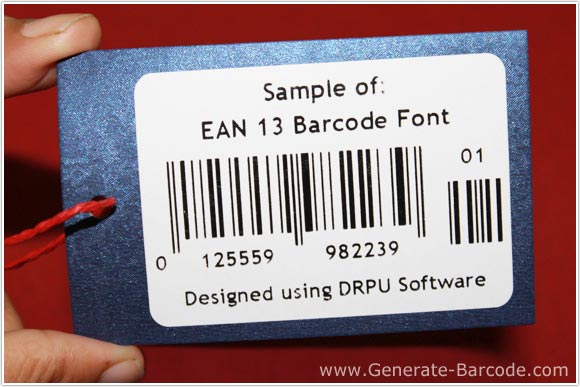
See designed Sample of EAN13 Barcode Font by DRPU Barcode Maker Software – Corporate Edition.
Barcode Properties - Value:
DRPU Corporate Edition Barcode Maker Software has two mode Barcode Settings and Barcode Designing View to create or design single or multiple barcode font images.
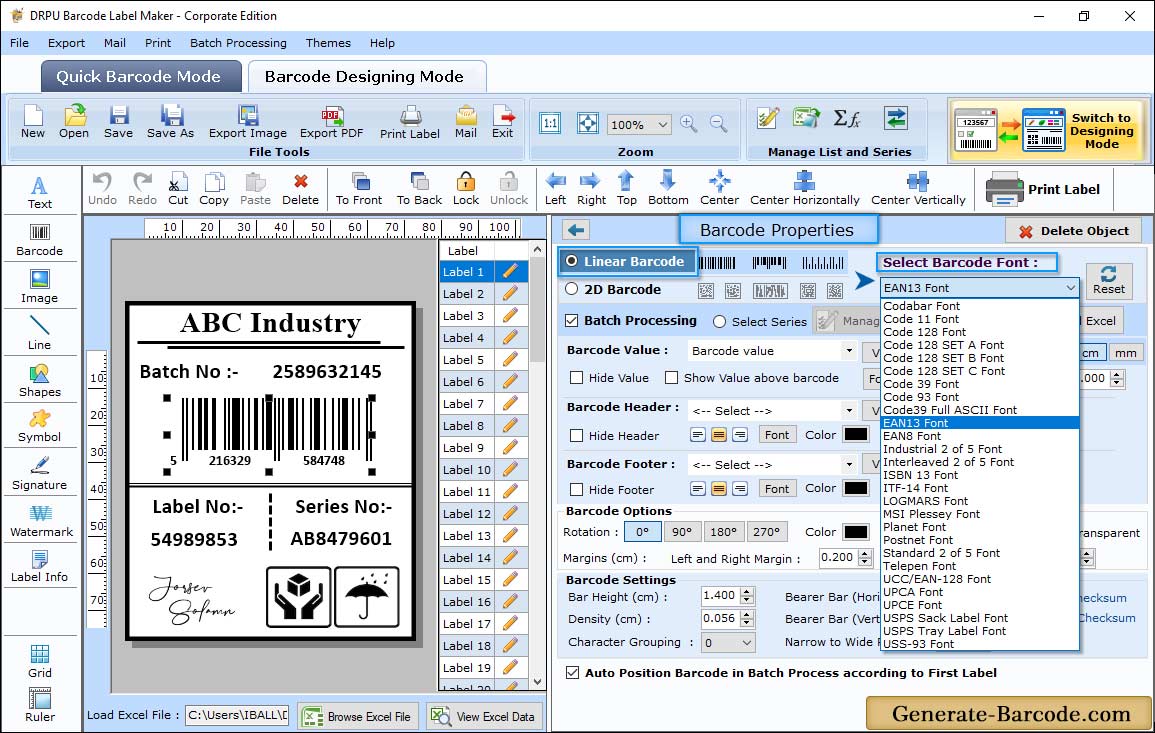
Go to barcode designing view tab and click on Barcode icon from above drawing tools to add barcode on label. Double click on default barcode to its properties including:
- Barcode Technologies and Types: Choose either Linear or 2D Barcode font as per your need with supported Barcode font.
- Value: Specify barcode value, Data Source, Barcode Header, Barcode Footer, Orientation, Character grouping etc.
- Size: Adjust Bar Height, Set Density and Margins.
- Font: You also can adjust Barcode Font.
- Color: Software has option to change barcode value and background color.
Barcode Properties - Size:
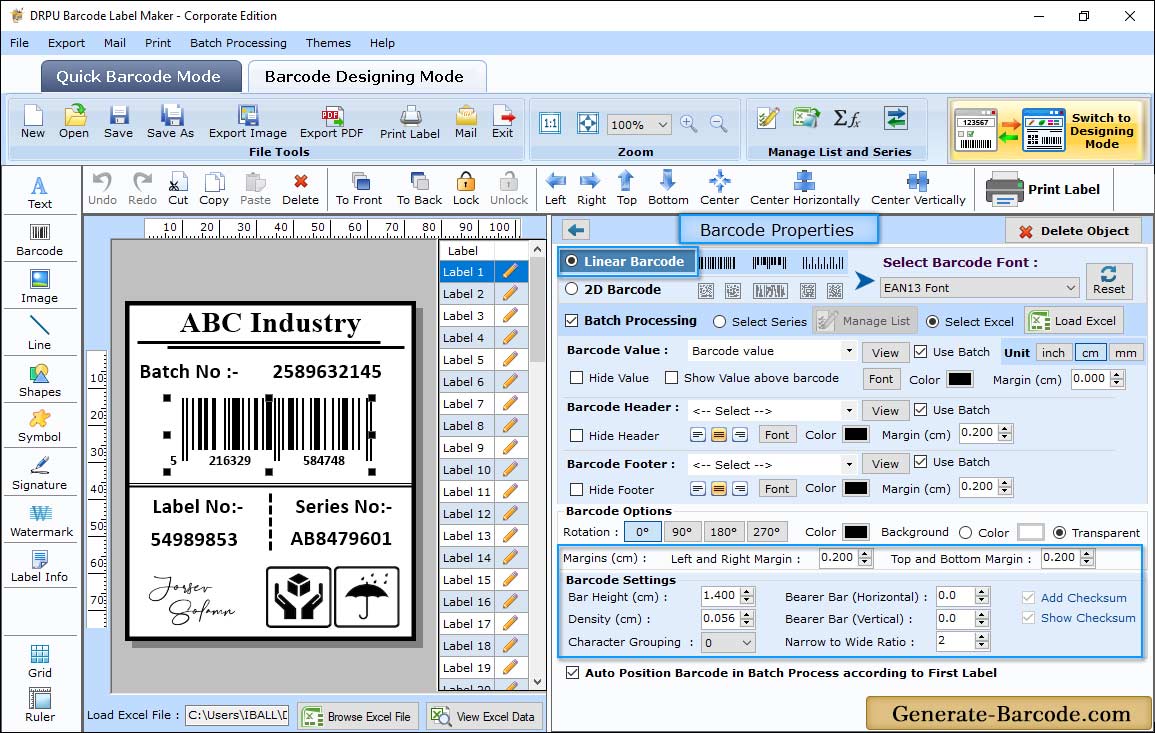
Go to Size tab to adjust bar height, Density, Top and bottom margin, left and right margin etc. as shown in above screen.
EAN 13 Label Properties:
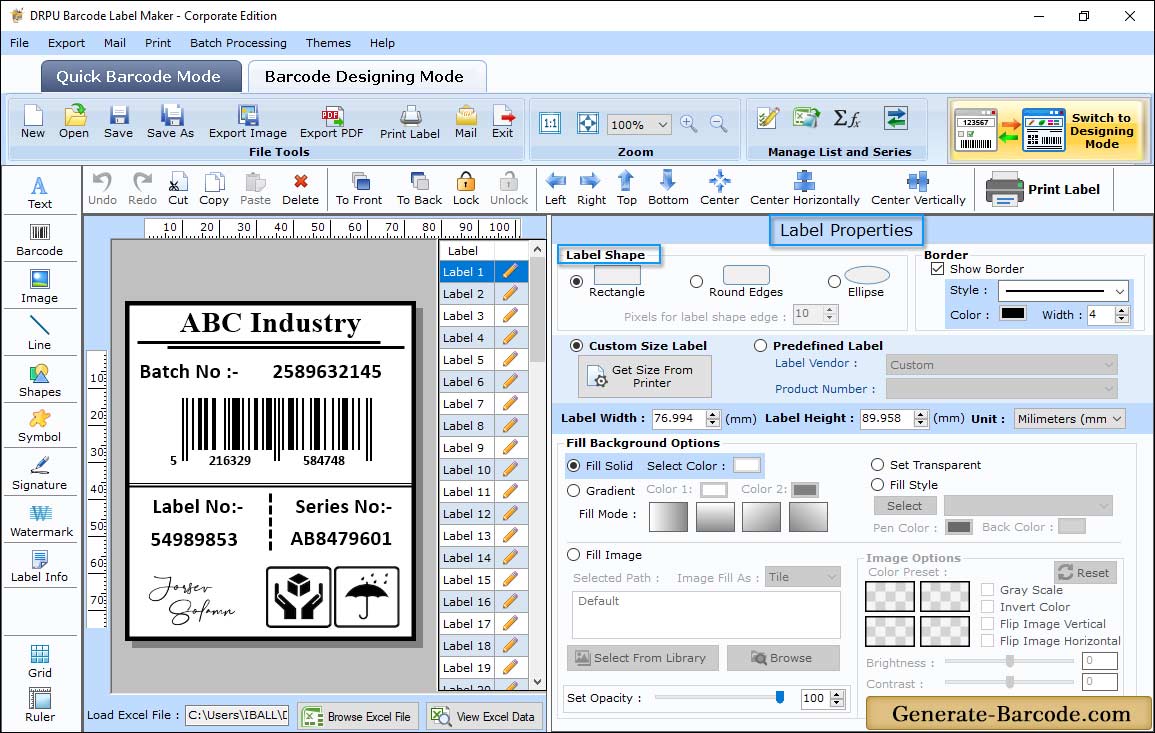
Go to Label properties to set EAN13 Label value and use auto fill, rotation and transprancy etc. according to your requirement.
Manual - Print Settings:
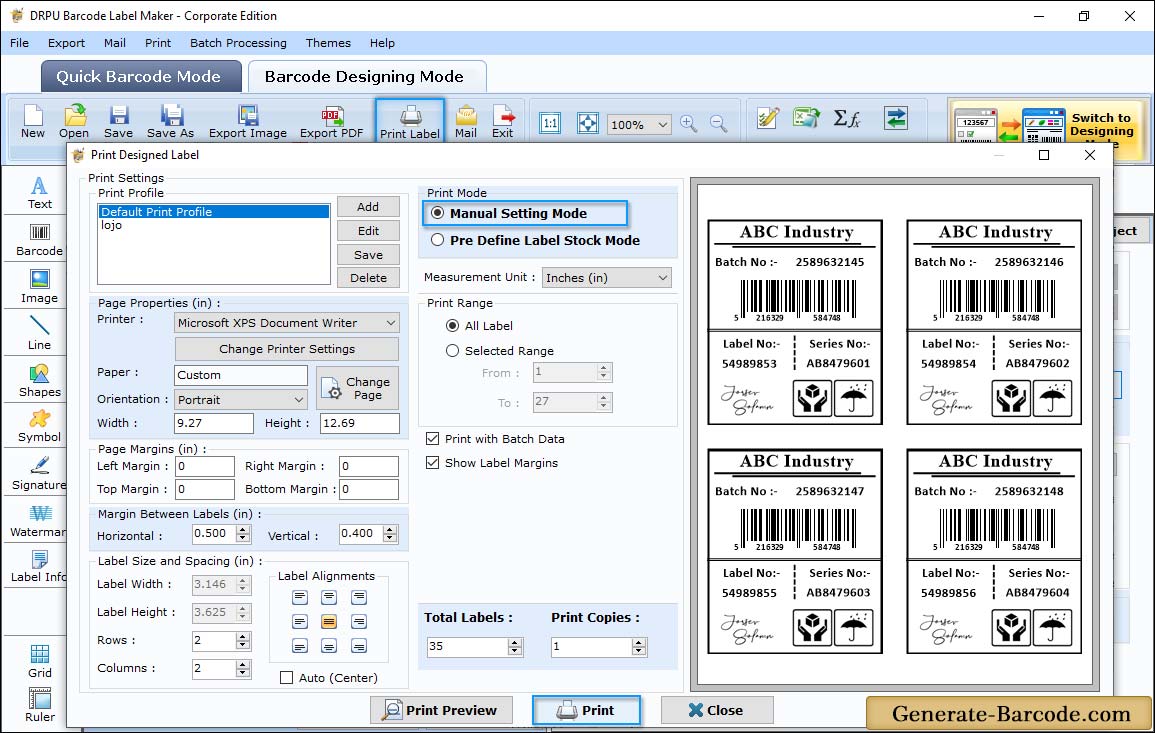
Click on Print icon from standard tools to print designed barcode with manual or pre define label stock mode. Here we are using Manual mode to print barcode label with page properties, margin between labels, print options etc.


