Sample of Databar Stacked Omni Barcode Font:

Sample of Databar Stacked Barcode Font generated by DRPU Barcode Maker Software.
Barcode Properties (Value):
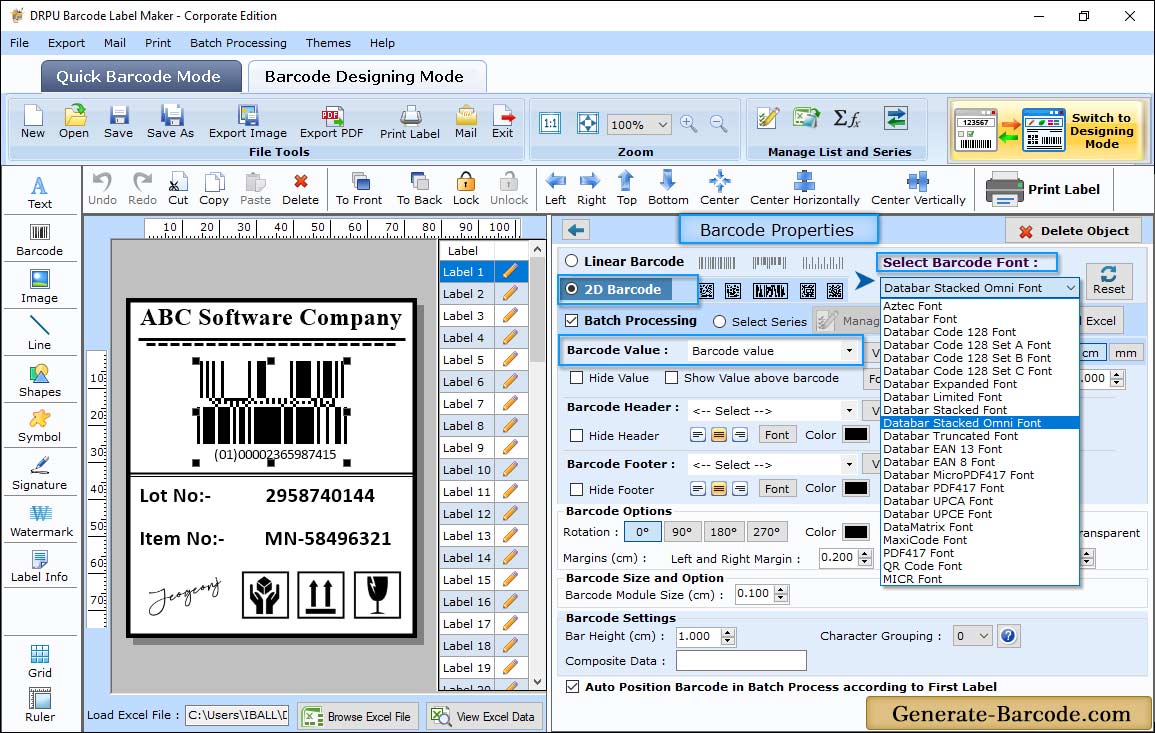
Corporate Edition Software has two panel: Barcode Settings and Barcode Designing View to create barcode font images. Here we are using barcode Designing view panel for demonstration purpose only to design databar stacked omni barcode font.
Add barcode on your card label by clicking on barcode icon from drawing tools and double click on barcode image for its properties. Barcode Properties has following option:
- Barcode technologies and type: Choose barcode type either linear or 2D barcode with barcode font as per your requirement.
- Value tab: Go to value to set Data source as manual or Batch processing series with barcode value, header, footer and composite data.
- Composite data: Composite data value is a special 2D composite component symbol printed above the linear barcode.
Barcode Properties (Size):
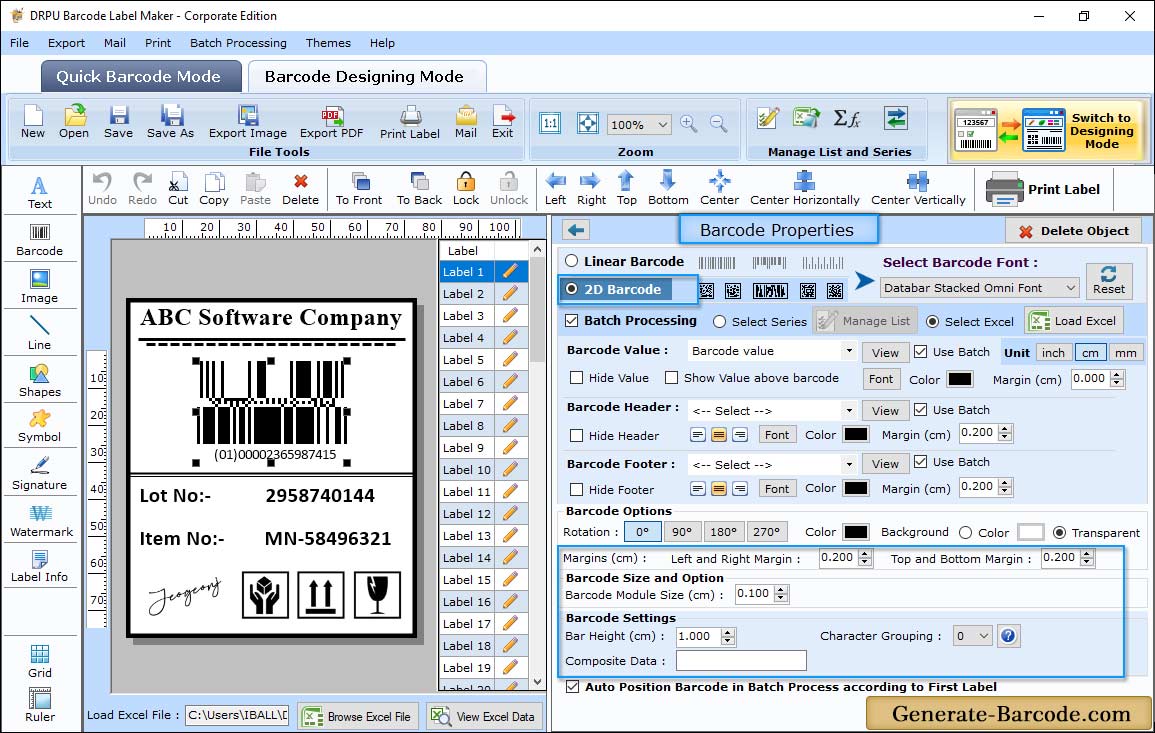
Barcode Properties has Size tab that includes: Bar height, X Dimension, Character grouping, top and bottom margin, left and right margin, barcode value, header and footer margin for your selected barcode font.
Label Properties:
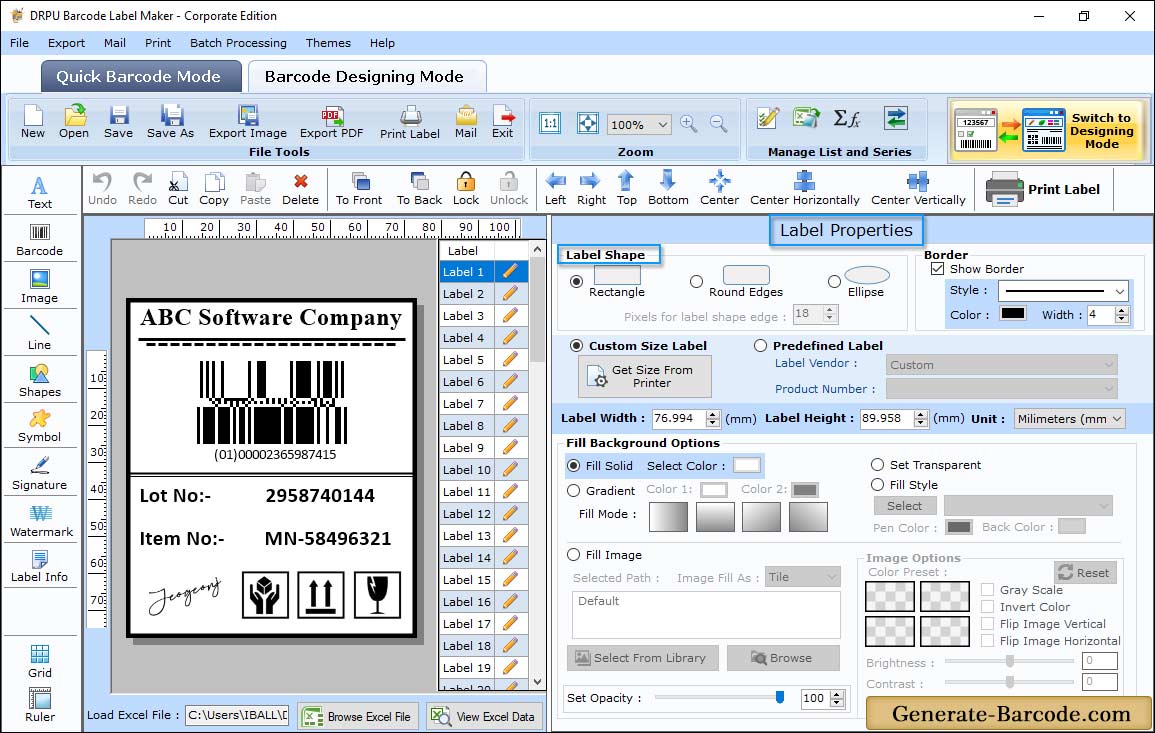
Now you can see your generated barcode label with Databar Stacked Omni barcode font. Here you can set text properties, shape properties, Label properties etc. Here we are showing Label properties that include following tab:
- General: Select Label Shape as Rectangle, Round Rectangle or Ellipse with card dimension, type etc.
- Fill Background: Option to set Background properties.
- Image Processing: Set image brightness, image contrast, image hue etc.
Pre define label stock print mode:
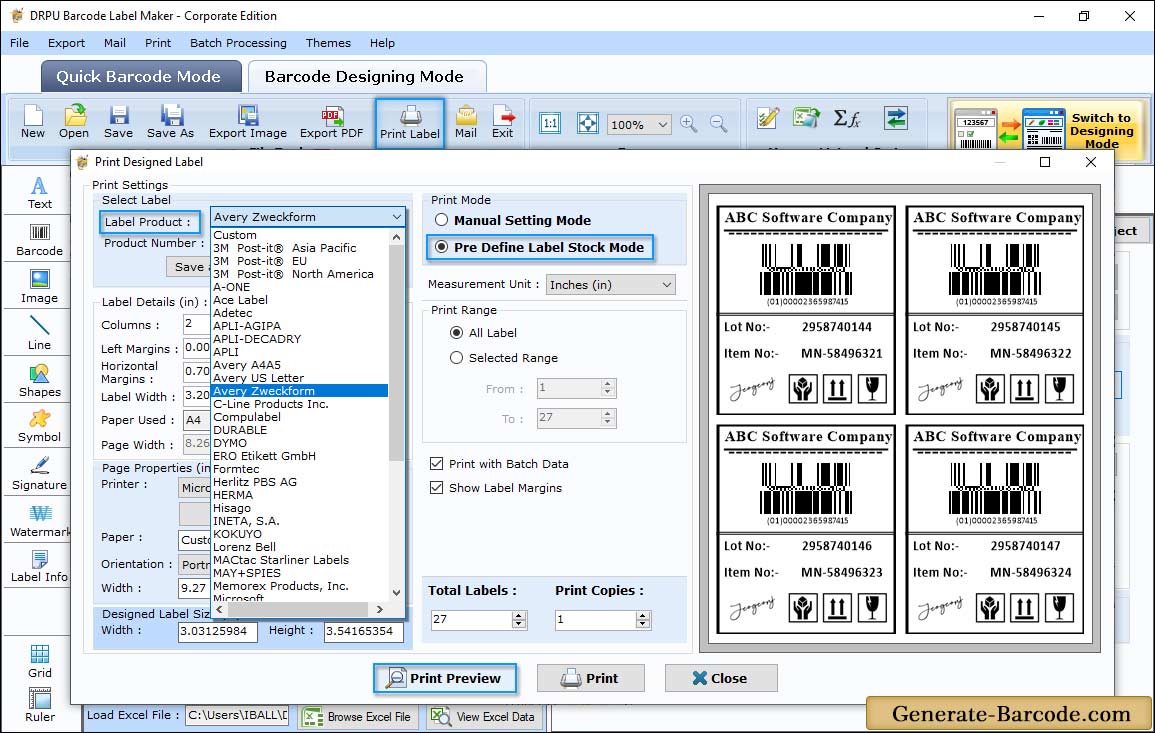
Click on print icon from standard tools to print generated barcode font with any print mode either pre define label stock or Manual mode. Here, we are using Pre-define label stock mode with label product and product number accordingly for demonstration purpose.


