Sample of Databar Code 128 Set B Barcode Font:

Sample of Databar Code 128 Set B Barcode font designed by Corporate Edition Barcode Software.
Barcode Properties - Value:
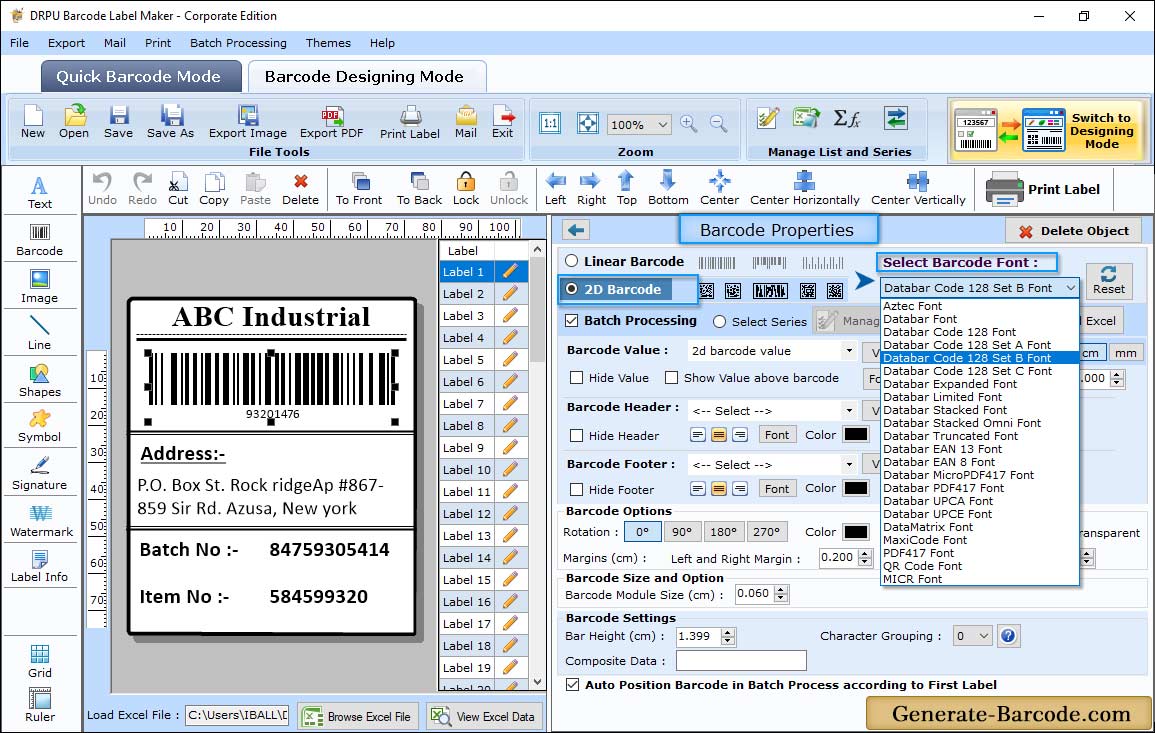
Go to drawing tools and click on Barcode icon to insert barcode on your label. Double click on inserted barcode for its properties. Choose Barcode type and technologies as Databar Code 128 Set B and go to value tab:
- Data Source: Choose Data Source either Manual or Pre define label stock mode.
- Barcode Value: Enter barcode value to create barcode font image.
- Composite Data: Enter Composite data for Databar Code 128 Set B.
- Barcode Header: Enter the barcode header.
- Barcode Footer: Enter the barcode footer.
Barcode Properties - Size:
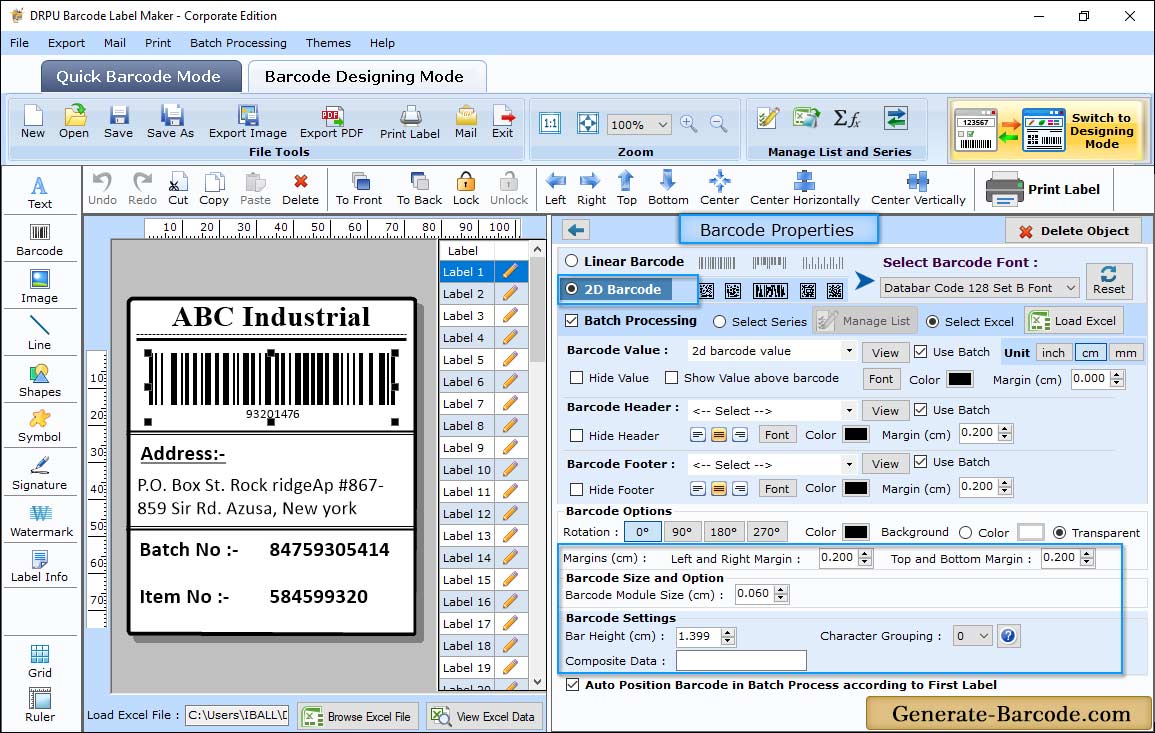
Size tab includes following option:
- Bar height: Option to increase and decrease bar height accordingly.
- X dimension: Option to set x-dimensional bar.
- Character Grouping: Set character grouping for barcode value.
- Top and bottom margin (cm): Option to set barcode’s top and bottom margin.
- Left and Right Margin (cm): Option to set left and right barcode margin.
- Barcode Value Margin (cm): Set Barcode value margin from barcode image.
- Barcode Header Margin (cm): Set Barcode header margin from barcode image.
- Barcode Footer Margin (cm): Option to set Barcode footer margin from barcode image.
Label Properties:
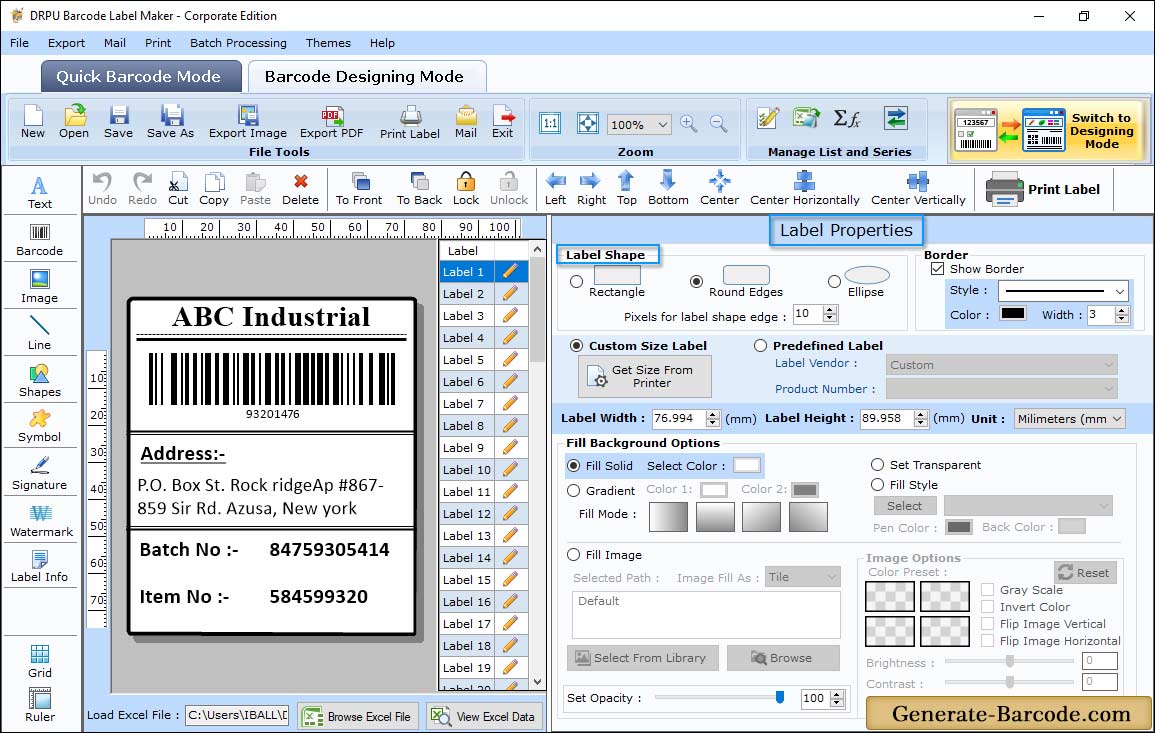
Above screen shows generate barcode label and software has Label Properties that includes following option:
- Label Shape: Choose Card Shape as Rectangle, Round Rectangle or Ellipse.
- Card Name and Size: Option to set card name, card type, product number, card dimension as per requirement.
- Border: Enable show border with border style, color and border width.
Manual mode:
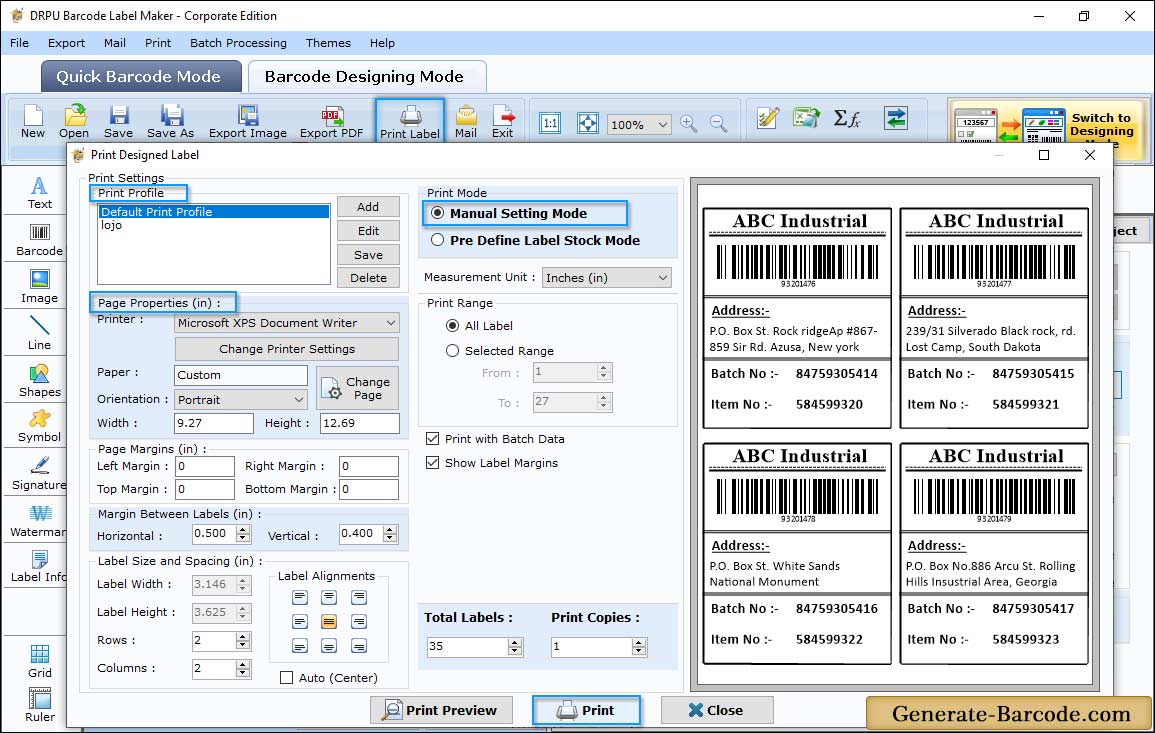
To print Databar code 128 Set B barcode font, click on print icon from above standard tool. Choose Print mode as Manual for demonstration purpose with print profile, margin between labels, print options etc.


