Font Setting:
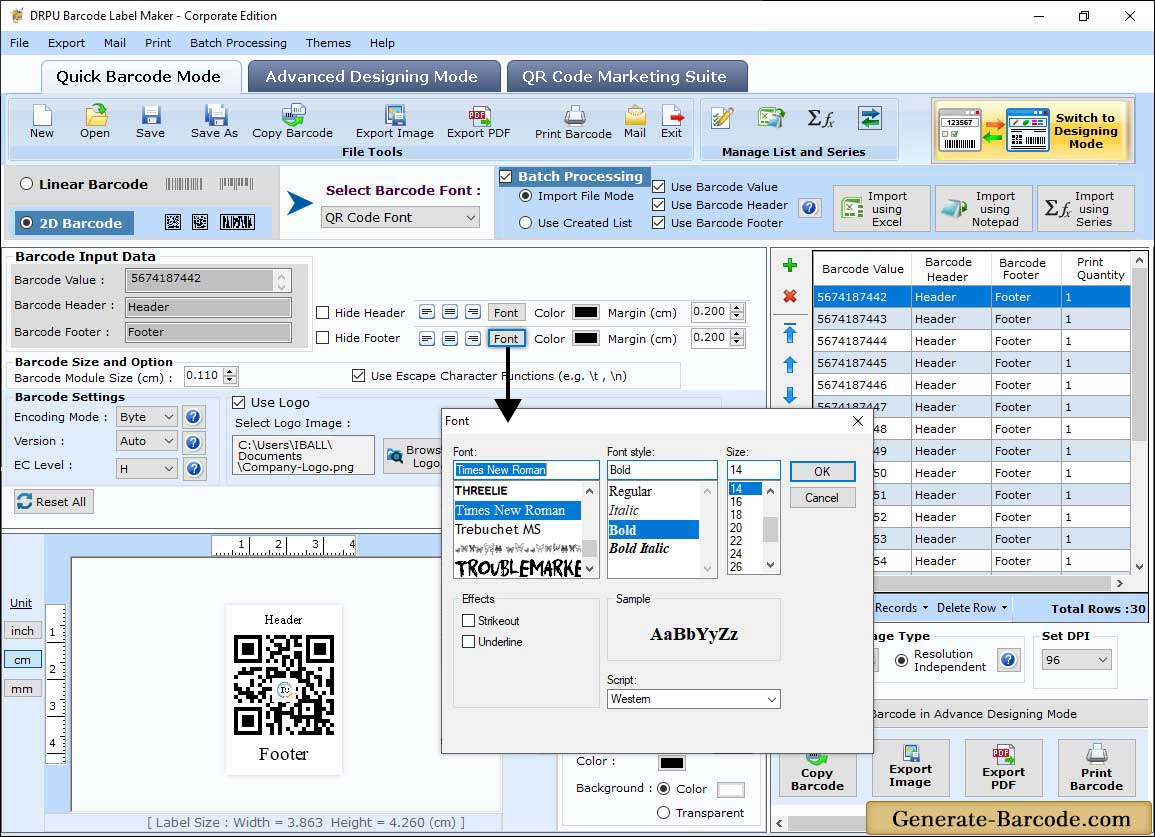
Go to Font Settings tab that includes following options :
- Barcode Font : Select the Barcode Font.
- Barcode Font Style : Select the Barcode Font Style.
- Barcode Font Size : Select the Barcode Font Size.
Color Settings:
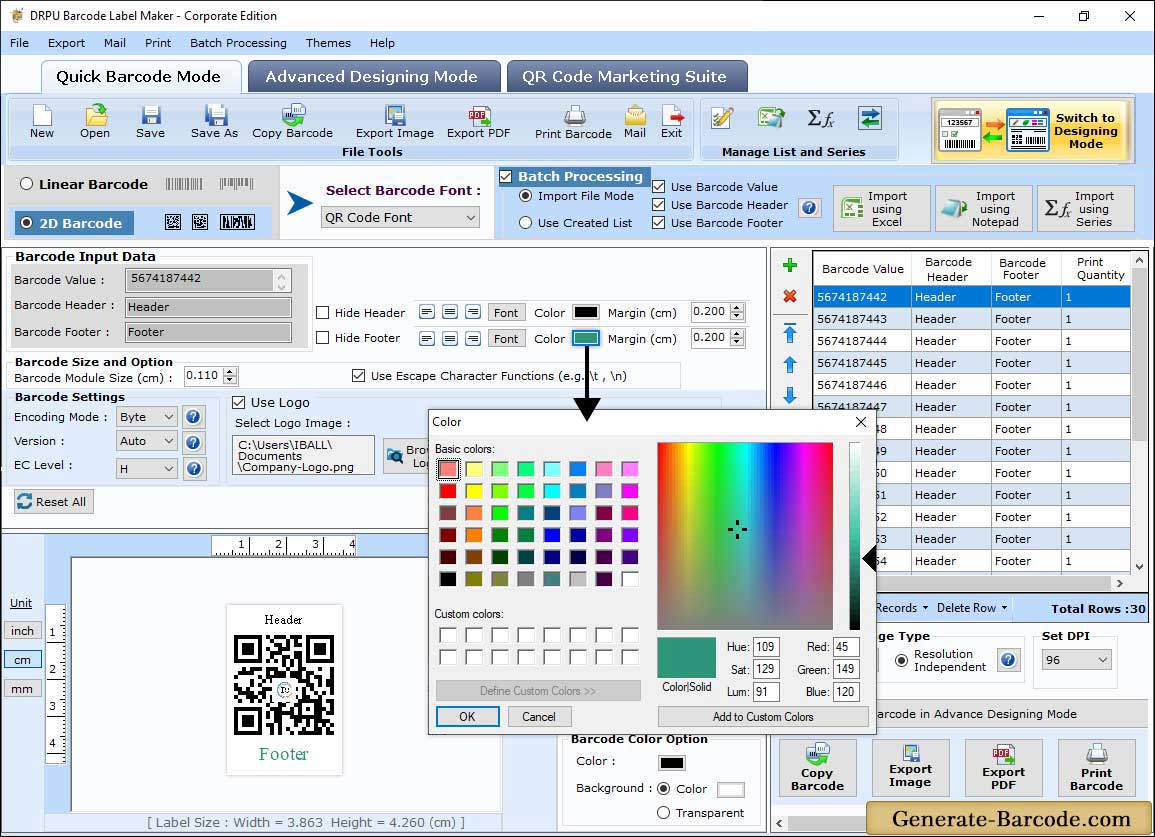
Go to Color settings tab that includes following options :
- Color: Select the Header and Footer Color as per your requirement .
- Custom color : You may also set the custom color.
- Margin: Set the margin of header and footer one by one in cm.
- Hide Header and Footer: You may also hide the header and footer.
QR Code Marketing Mode:

You can Choose QR Code Marketing Suite to generate various type of QR Code such as facebook, contact, url, zoom, email, WIFI, File and many more.
Print Properties:
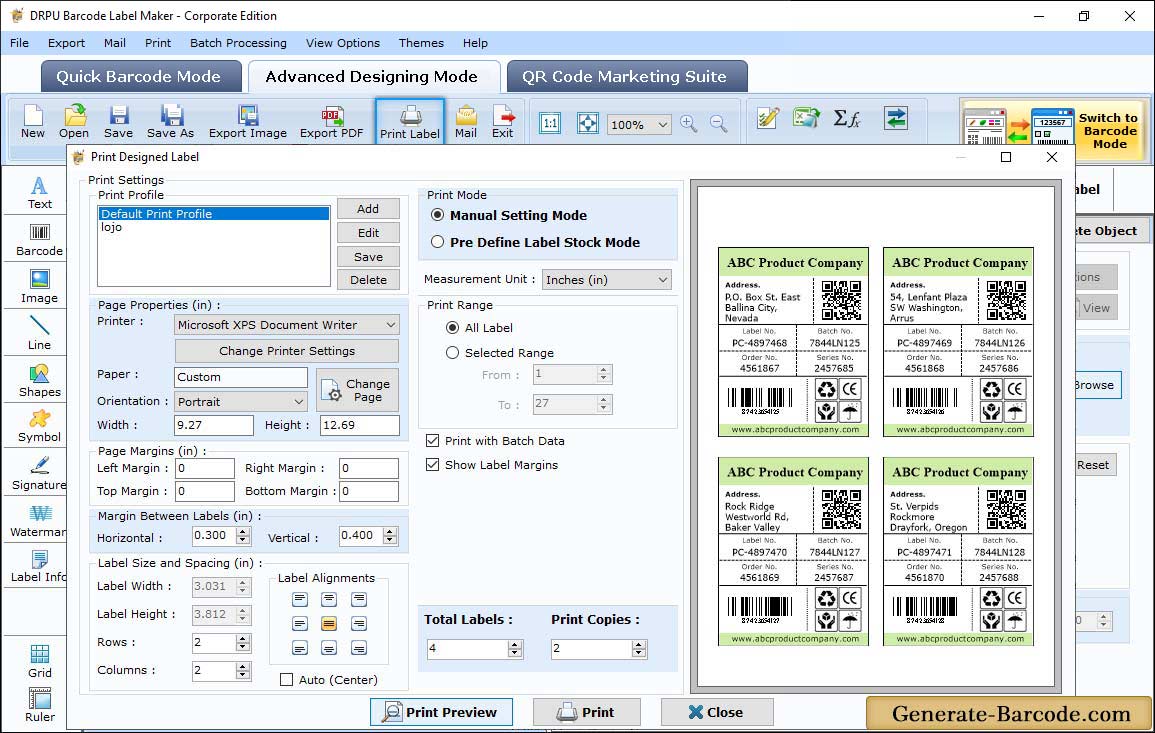
After completing your designing process, click on print icon from Standard tools to print designed barcode as per your requirement.
Select Pre define label stock or Manual Mode according to your need. If you select "Pre Define Label Stock" you have to select Label Product, Product Number and enter other information as shown in above screen. For more detail go through Pre define label stock mode process.


