Sample of Code 39 Full ASCII Barcode Font:
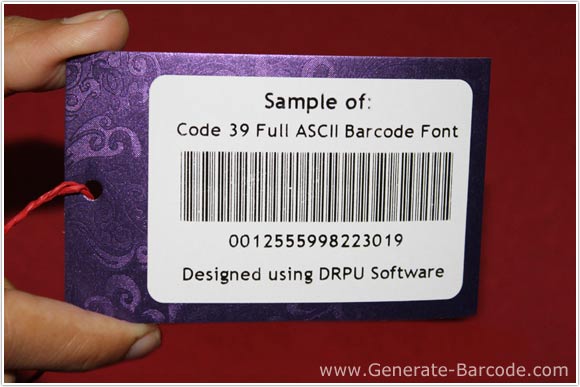
See Designed Sample of Code 39 Full ASCII Barcode font by DRPU Barcode Maker Software.
Barcode Properties (Value):
Run Barcode Maker Software and go to Barcode Designing View panel to create Code 39 Full ASCII font image. Barcode Software has two mode Barcode Settings and Barcode Designing view mode.
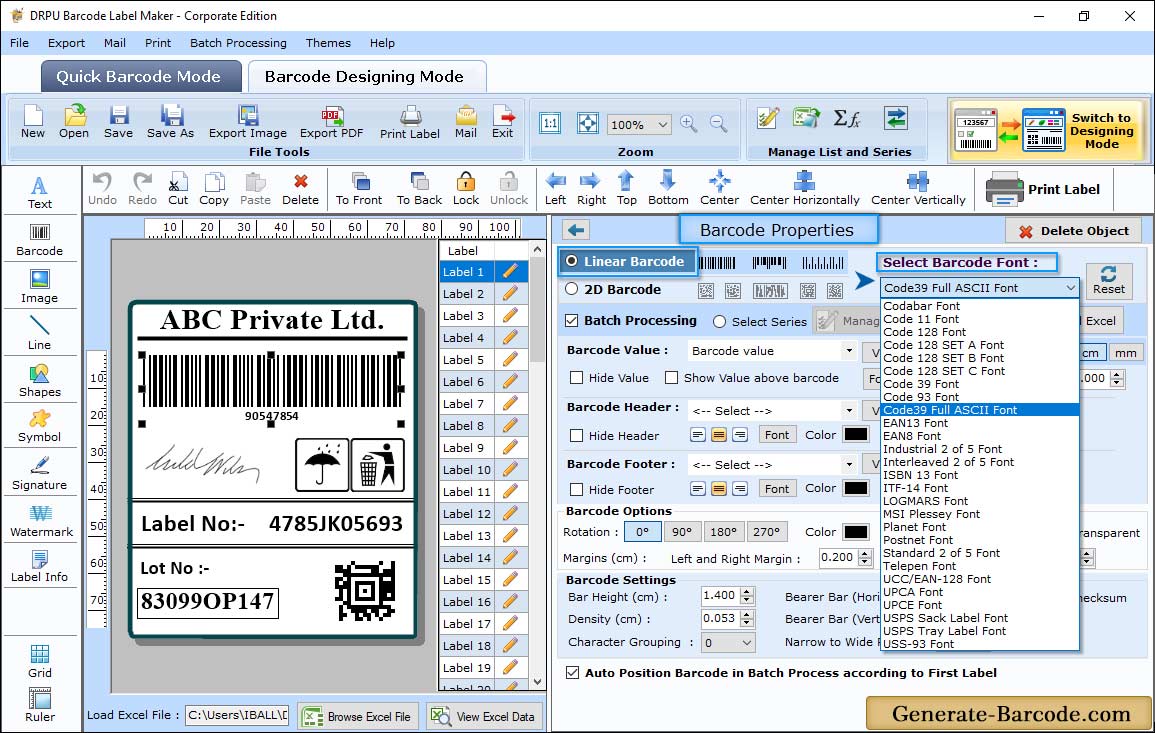
Now add barcode on your label by clicking on barcode icon from drawing tools. Double click on default barcode to set its properties.
Here we choose Code 39 Full ASCII Linear font for demonstration purpose only.
- Value: Specify barcode value, Data Source, Barcode Header, Barcode Footer, Orientation, Character grouping etc. You also have option to Hide Barcode value, footer and header.
- Size: Using Size tab, you can adjust Bar Height, Set Density and Margins.
- Font: You also can adjust Barcode Font.
- Color: Software has option to change barcode value and its background color.
Label Properties:
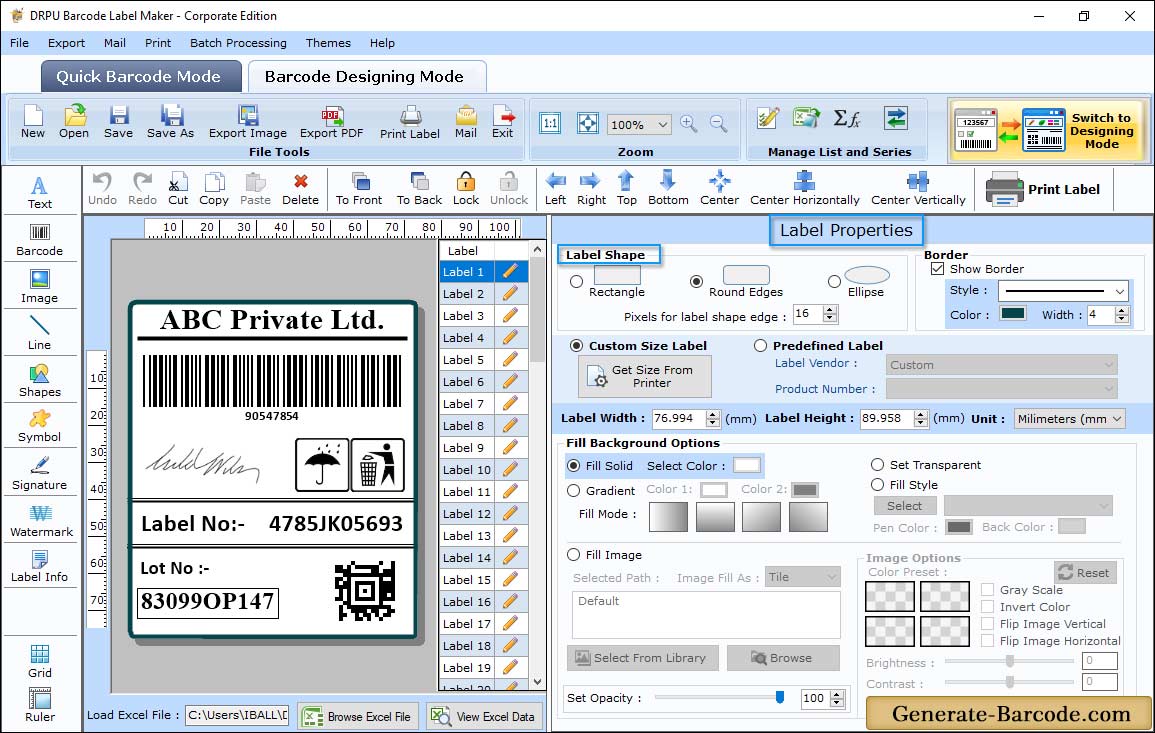
In above screen, you can see designed barcode label with barcode designing view panel. Barcode Software has label Properties to set Card shape, Card name and size, border, height, width etc.
Print Properties:
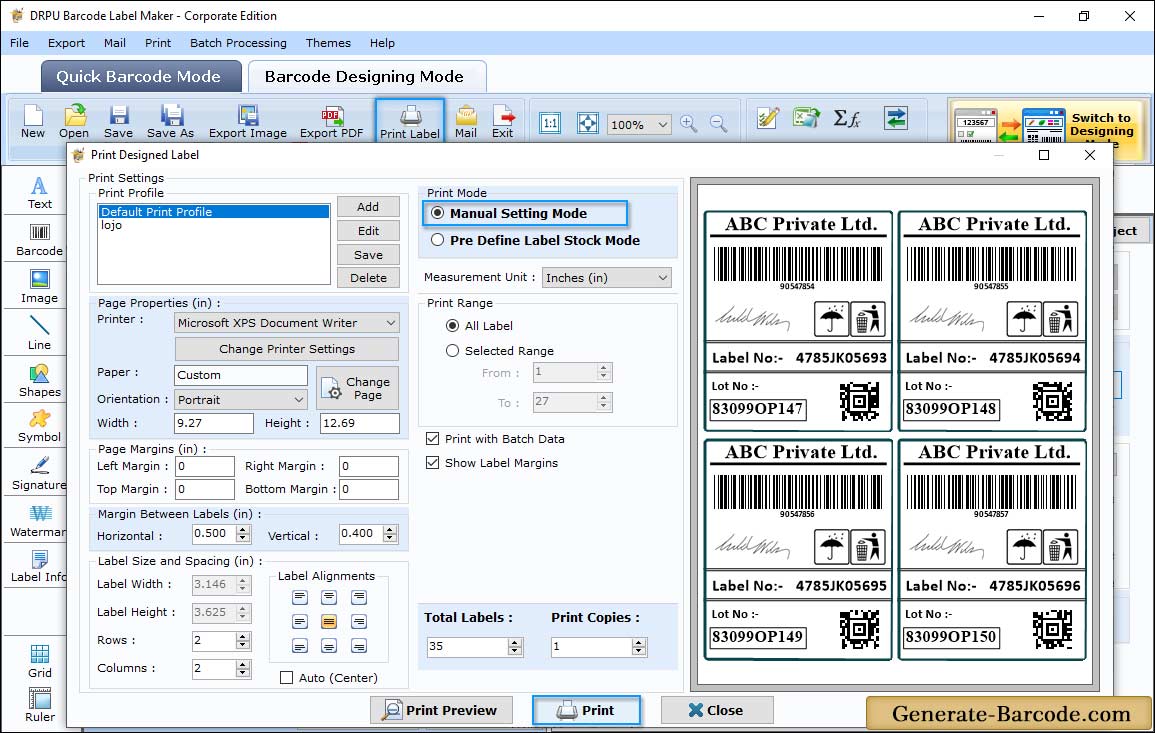
Click on Print icon from Standard tools to print designed barcode label with Pre-define label stock or Manual mode accordingly. Here we are using manual mode for demonstration purpose only.


