Sample of Code 128 SET A Barcode Font:
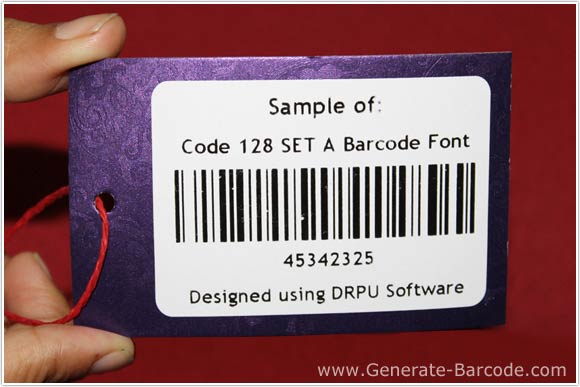
Code 128 SET A Linear Barcode Font Sample generated by DRPU Barcode Maker Software.
Barcode Properties (Value):
Barcode Maker Software – Corporate Edition has two panels to design barcode font images including Barcode Designing View and Barcode Settings.
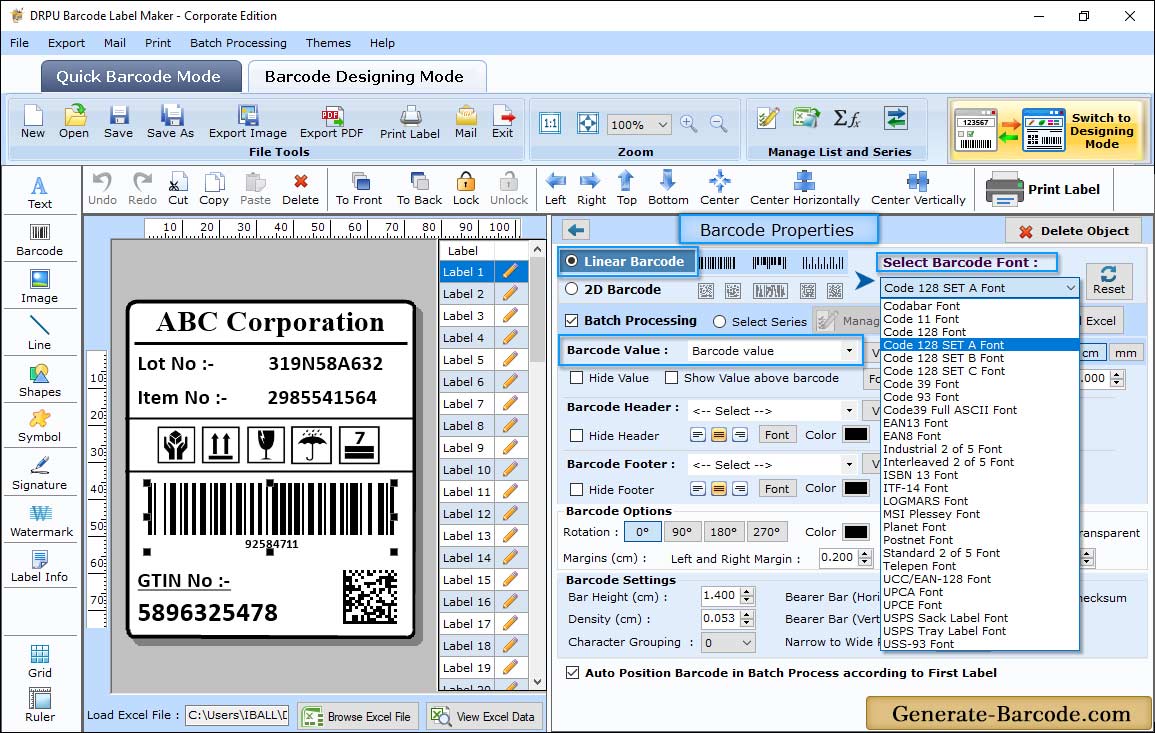
Go to Barcode Designing view panel and click on Barcode icon from above drawing toolbar to add barcode on your label. Double click on default barcode to set its properties.
In Barcode Properties select barcode technologies and types as Code 128 SET A linear font (for demonstration purpose only). Now go to value tab to set:
- Data Source: Select Data Source as “Manual” to enter barcode value manually, Select “Batch Processing Series” to fetch the barcode value from the list of existing Batch Processing list.
- Barcode Value: Enter the Barcode Value according to your need.
- Barcode Header: Set Barcode header details.
- Barcode Footer: Enter Barcode footer value as per your industry.
- Hide Barcode Header: Option to hide barcode header from user.
- Hide Barcode Footer: Option to hide barcode footer value.
- Show Barcode value in Top: Check on this option to show barcode value on top.
- Bearer Bar (Vertical): Set Vertical Bearer Bar value.
- Bearer Bar (Horizontal): Set the Horizontal Bearer Bar value.
- Narrow to Wide Ratio: Set the Narrow to Wide Ratio value.
- Character Grouping: Set the Character Grouping value.
You can also adjust size, font and color accordingly. For detailed information about barcode properties tab go through Barcode Designing view panel.
Label Properties:
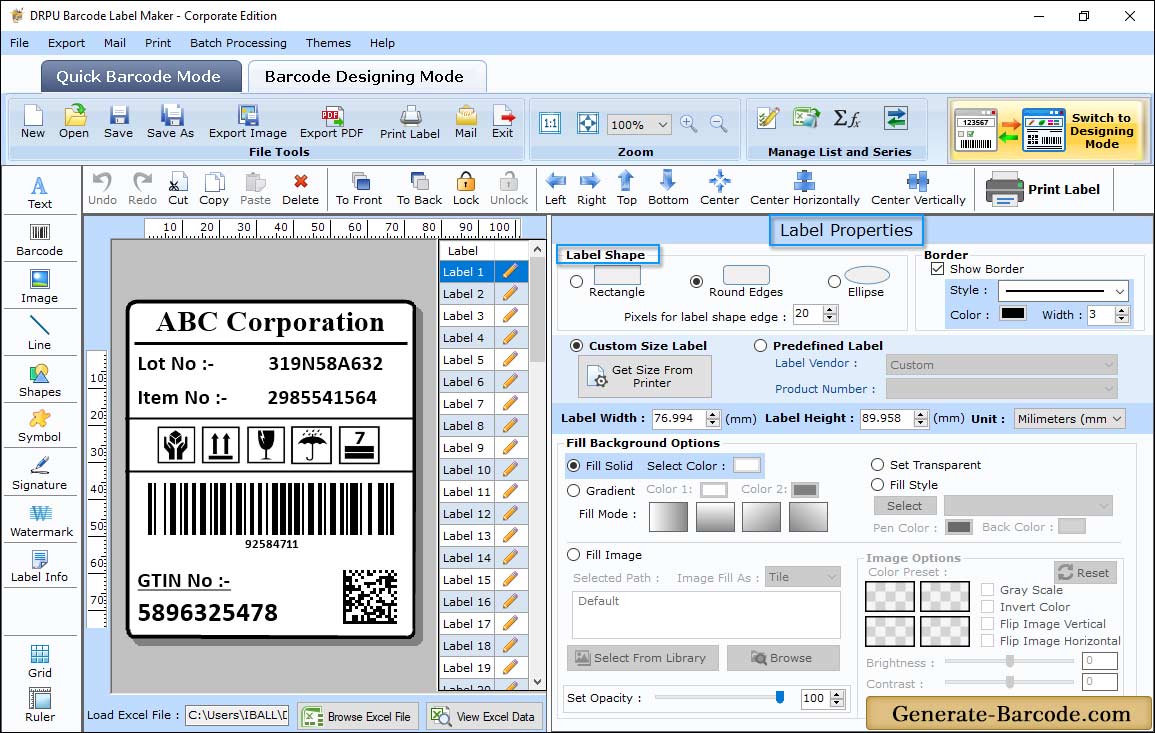
Using Label Properties, you can adjust Label shape, Label name and size etc. Now your Label is ready-to-print now.
Manual Print Settings:
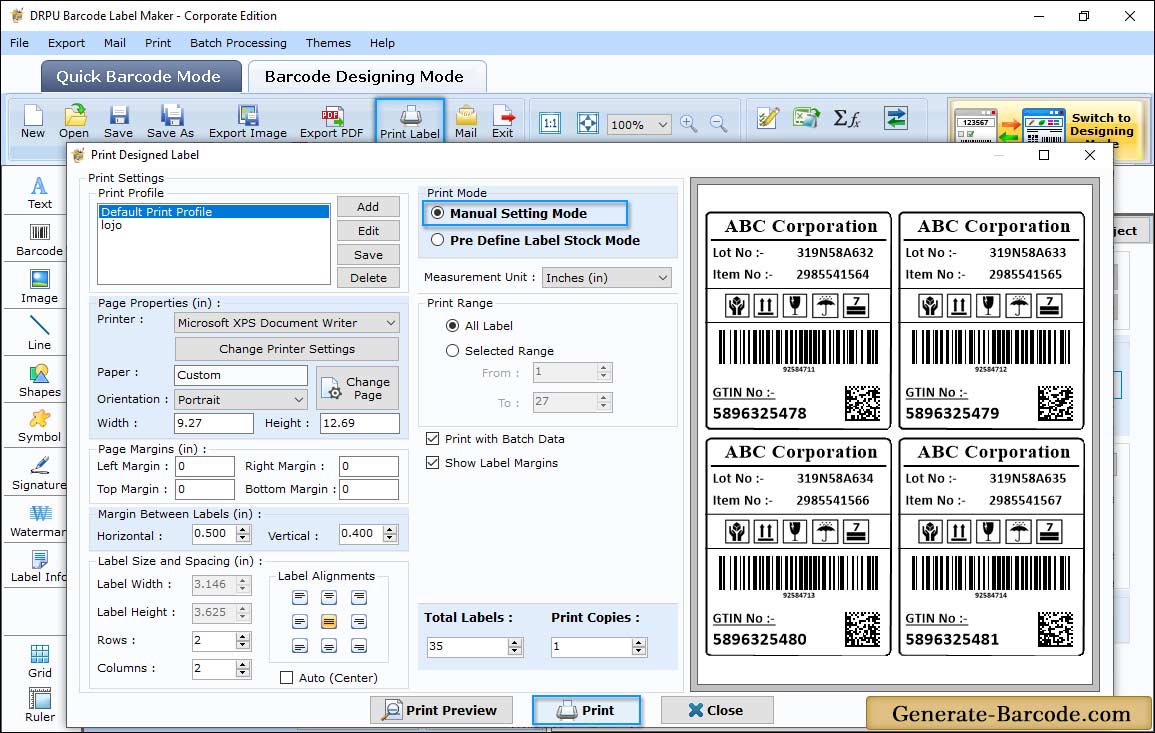
Click on print icon from above Standard tools to print designed barcode label with Manual or Pre define label stocks. Here we are using Manual mode to print barcode image for your demonstration.


