Sample of Code 128 Barcode Font:
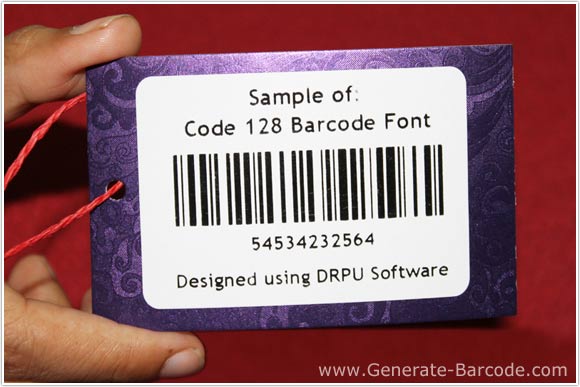
Code 128 Linear Barcode Font Sample generated by DRPU Barcode Maker Software
Barcode Properties (Value):
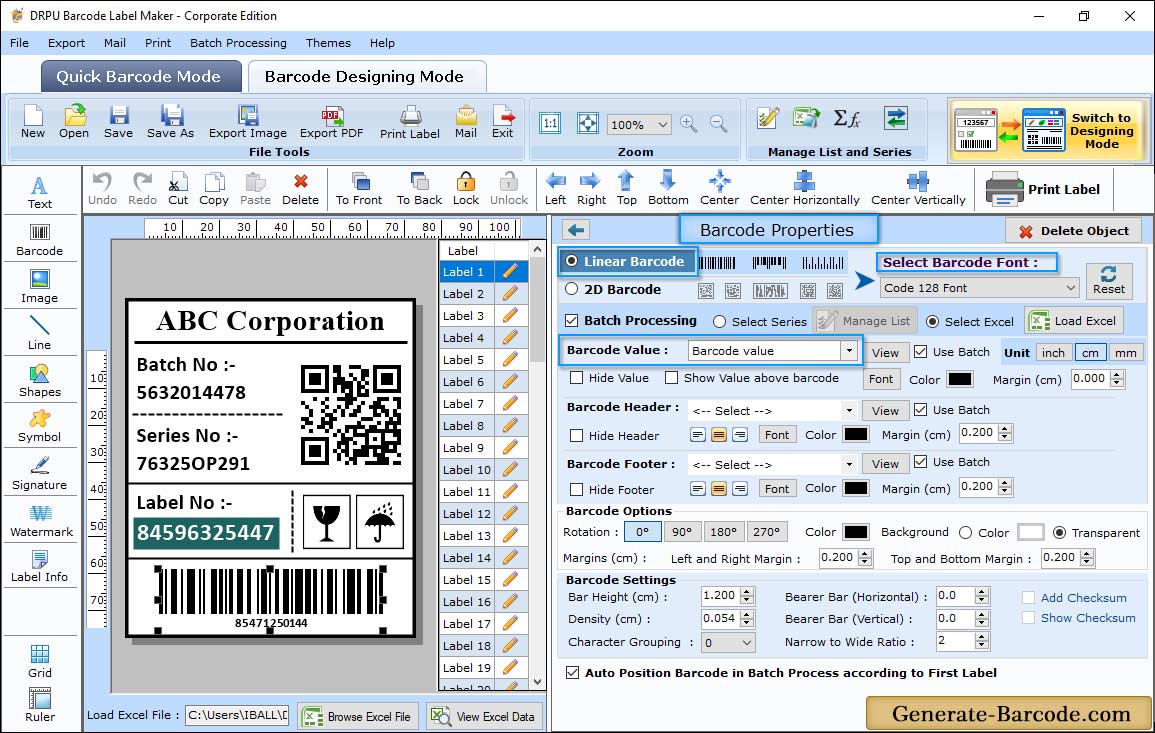
Go to Barcode Designing view and click on Barcode icon from drawing tools to add barcode on your label. Double click on Barcode to edit its properties as shown in above screen:
Value tab includes following options:
- Data Source: Select Data Source accordingly.
- Barcode Value: Enter the Barcode Value to create barcode.
- Barcode Header, Barcode Footer: Enter the Barcode Header and Footer details.
- Hide Barcode Header, Hide Barcode Value and Hide Barcode Footer: Select option to hide them accordingly.
- Show Barcode Value in Top: Select to Show Barcode Value in Top.
- Bearer Bar (Vertical), Bearer Bar (Horizontal): Set the Vertical and Horizontal Bearer Bar value.
- Narrow to Wide Ratio: Set the Narrow to Wide Ratio value.
- Character Grouping: Set the Character Grouping value.
Barcode Properties (Size) :
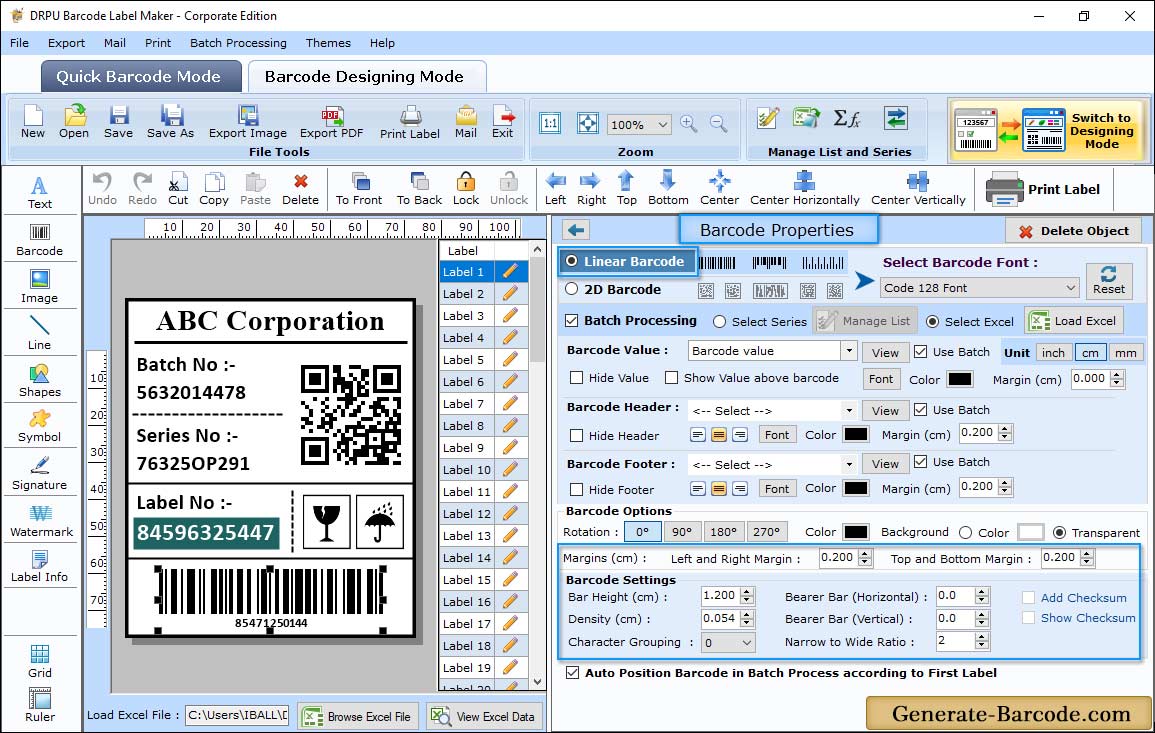
Go to size tab and set margins, bar height, density etc as shown in above screen and click on OK button to proceed.
Label Properties:
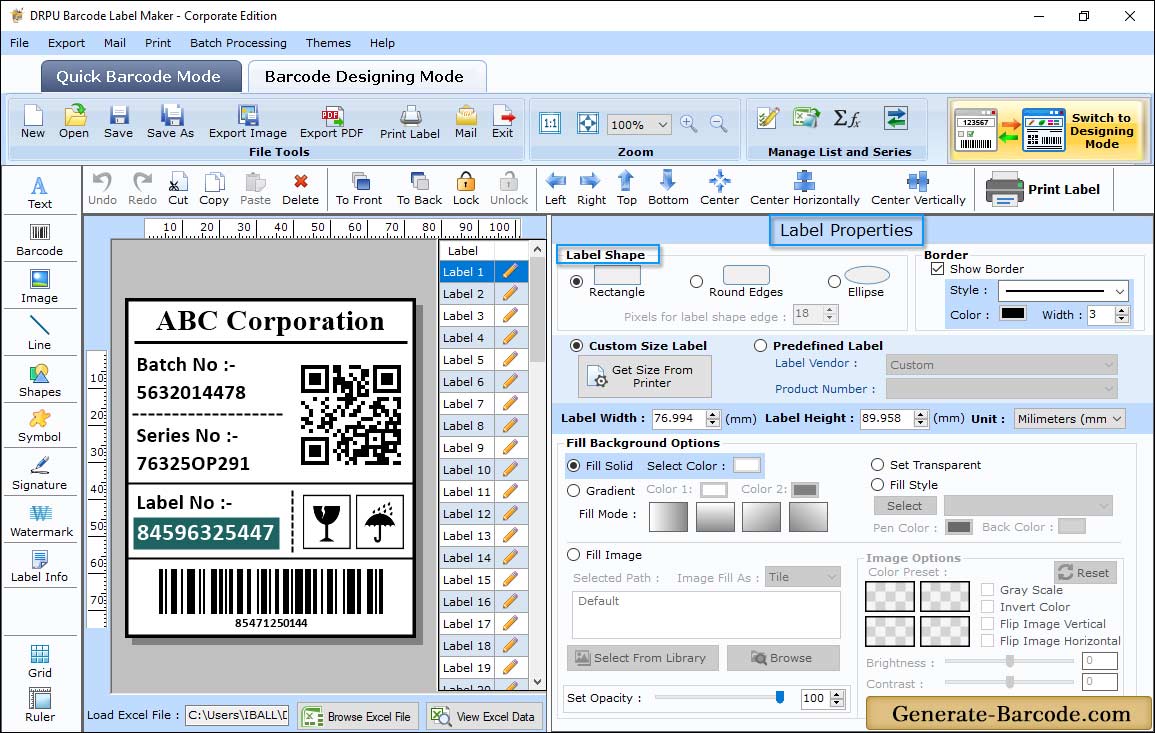
Go to lable Properties to set lable Shape, lable Dimension, border, background, lable name etc.
Print Settings:
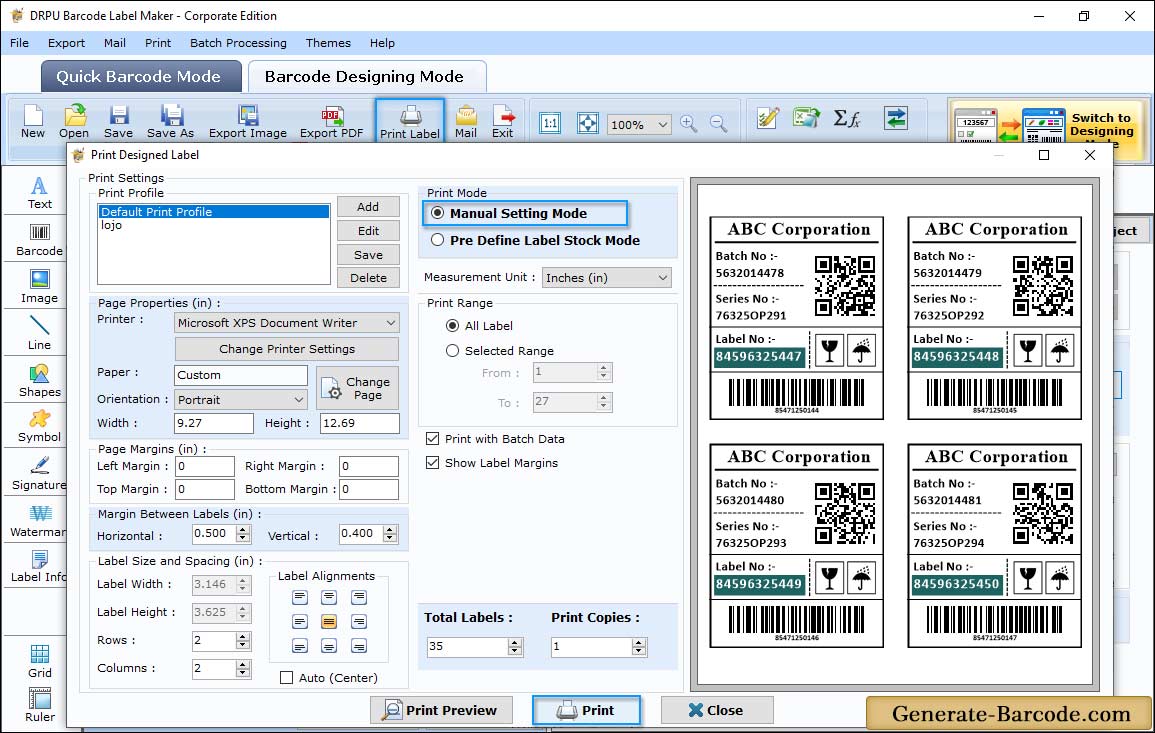
Go to print icon from Standard tool and continue with selecting print mode as pre define label stocks or manual mode with other settings including page properties, print options etc.


