Create Label:
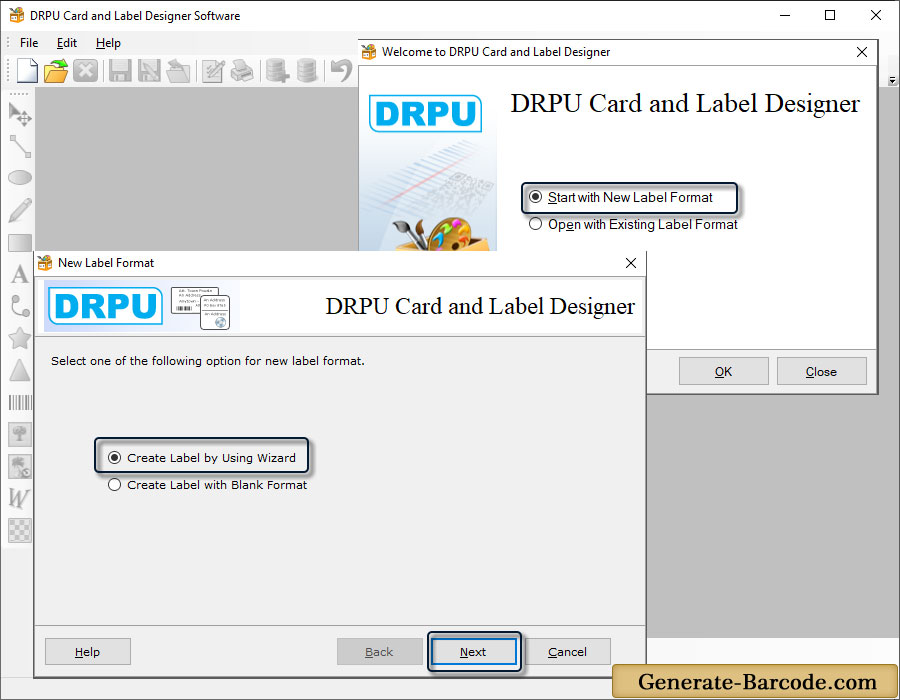
Select one of the following options for new label format:
- Create label by using wizard
- Create label with blank format
New Label Format :
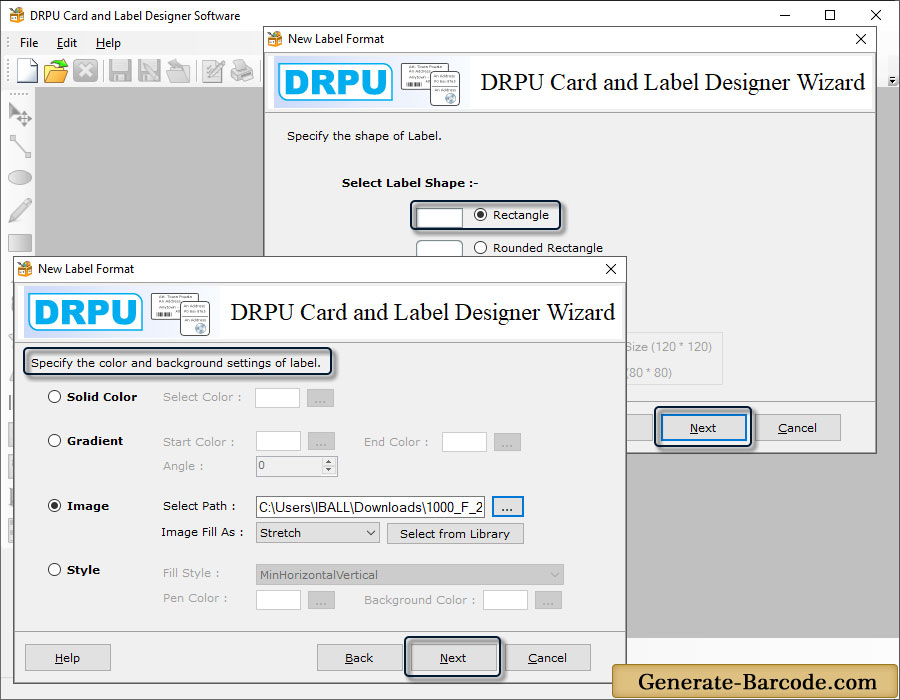
In above screen, set Name, Label Size and Label Shape, background and click on Next button.
Barcode Properties:
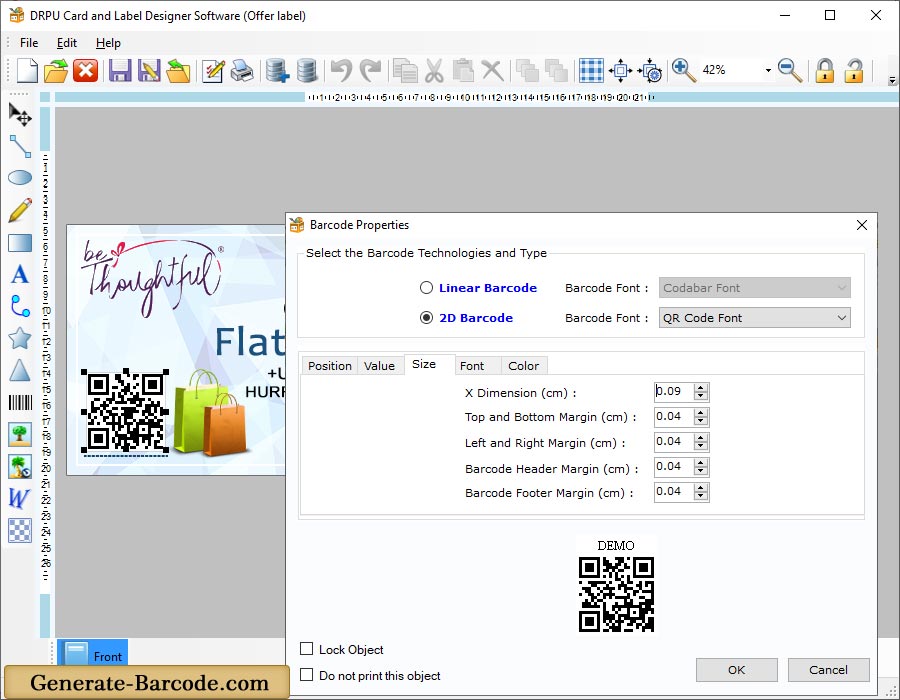
Software has option to add Barcode on your card and set its properties. Choose either linear or 2D barcode font and specify value, size, font, color and position to proceed.
Text Properties:
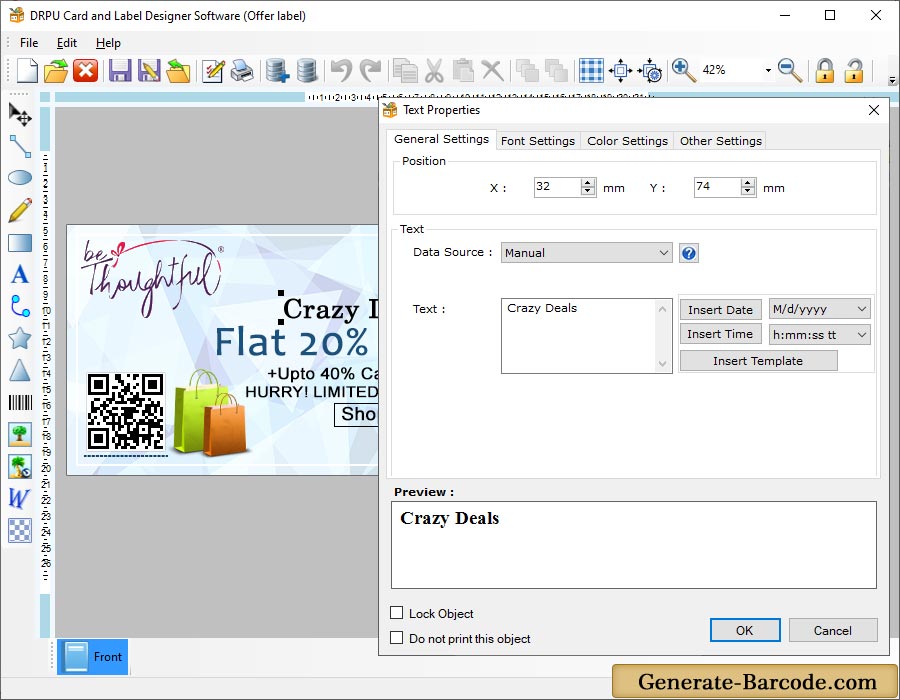
You can also set Text Properties to set Position, Text and other text properties.


