Business Card Designing option:
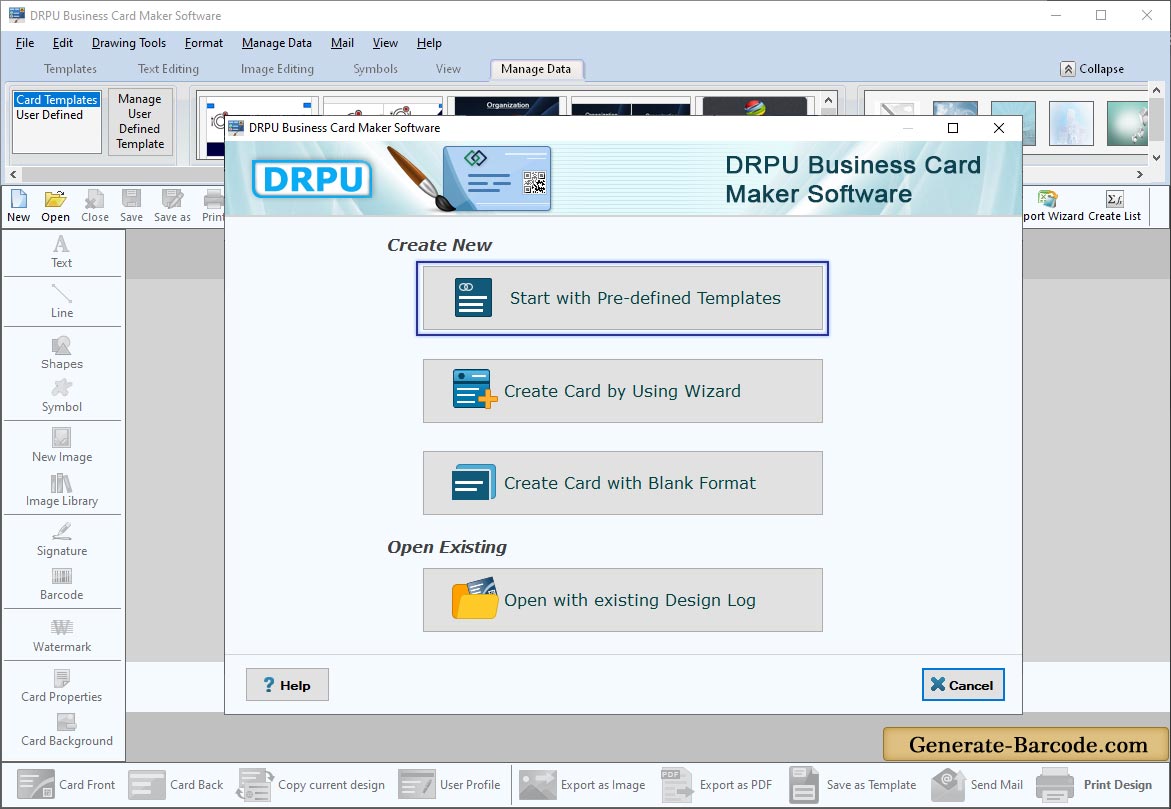
Select any designing option to generate Business card of your choice. Here for demonstration purpose, we are using Templates option to design business card. After enabling your desired designing option click on Ok button to continue with next step.
- Start With Templates : This option is used to start creating card with existing Card Template.
- Start By Using Wizard : Option is used to start creating Business card using Wizard.
- Create Card With Blank Format : Option is used to Create Card with Blank Format.
Fill user details:
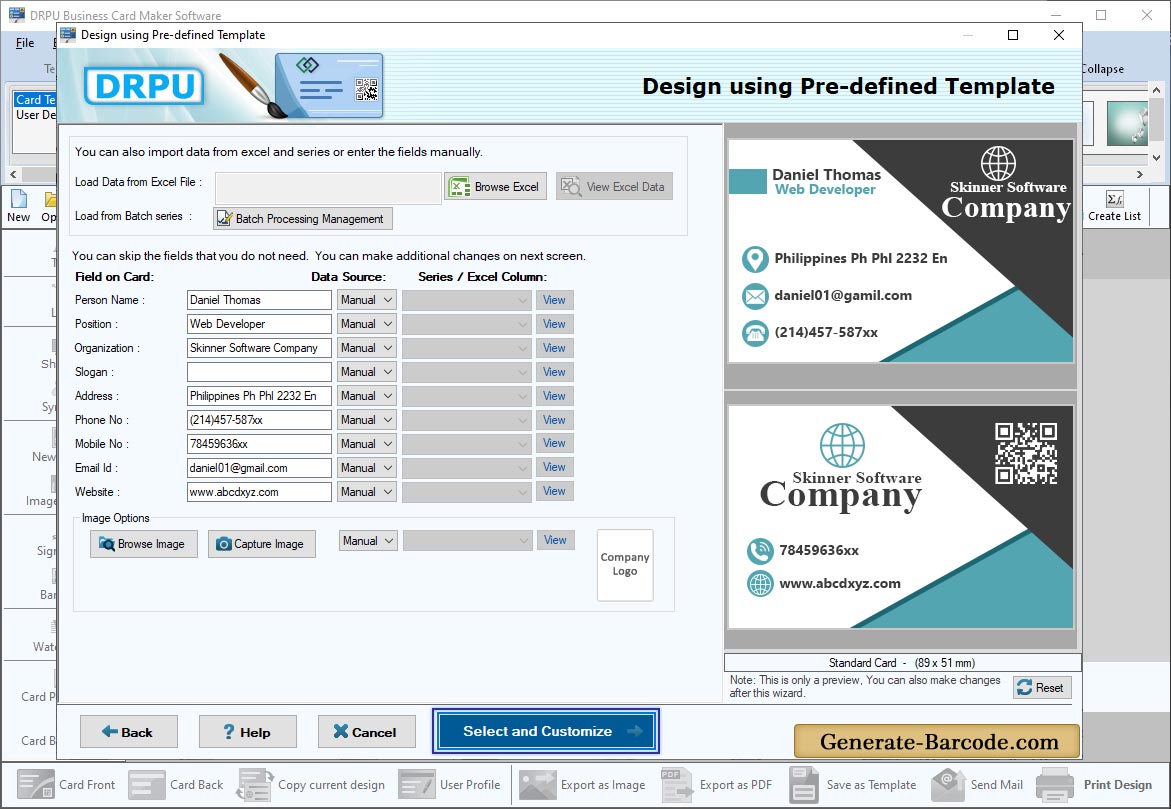
Go to Custom option from template category to fill user details like Name, Title, Company name, address etc. you can also import details from Excel File on Business Templates and click on Ok button to apply on your label.
Front View with text properties:
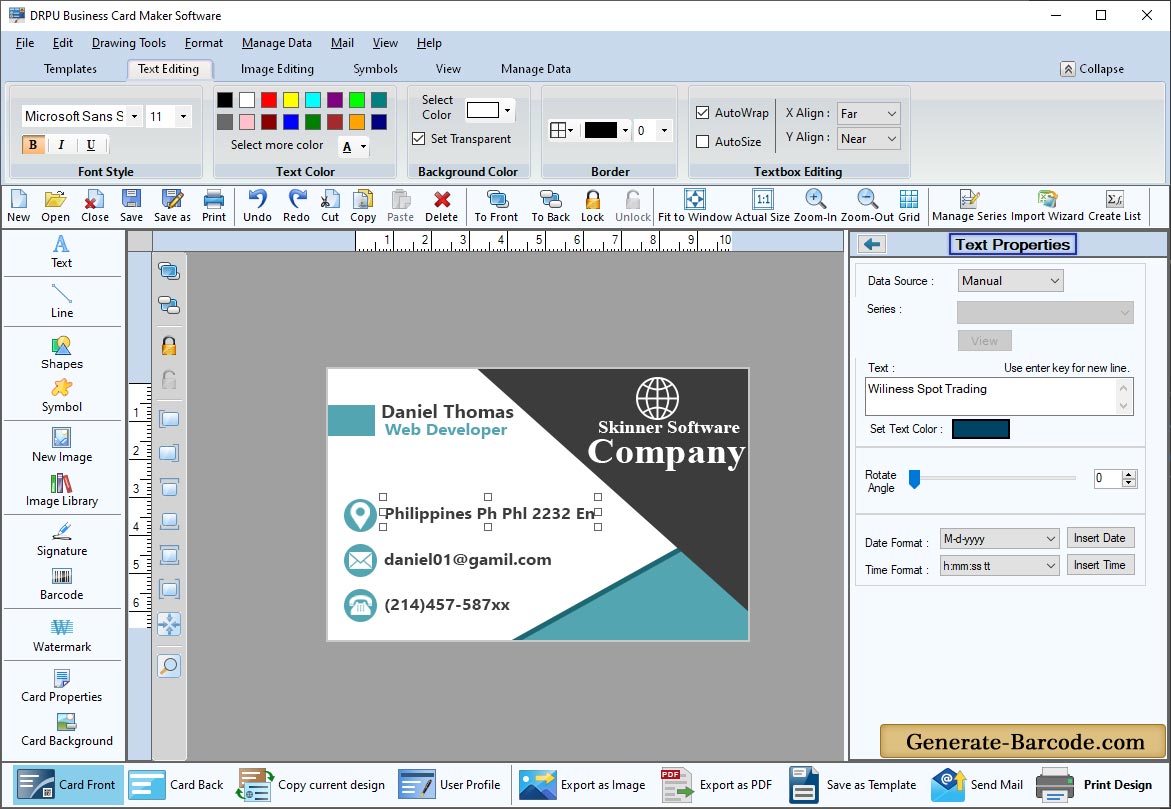
Above screen shows you front view of your business card template, you can also edit text by Text properties.
- Text : Choose data source, edit text accordingly.
- Font Settings : Set font and size.
Card properties:
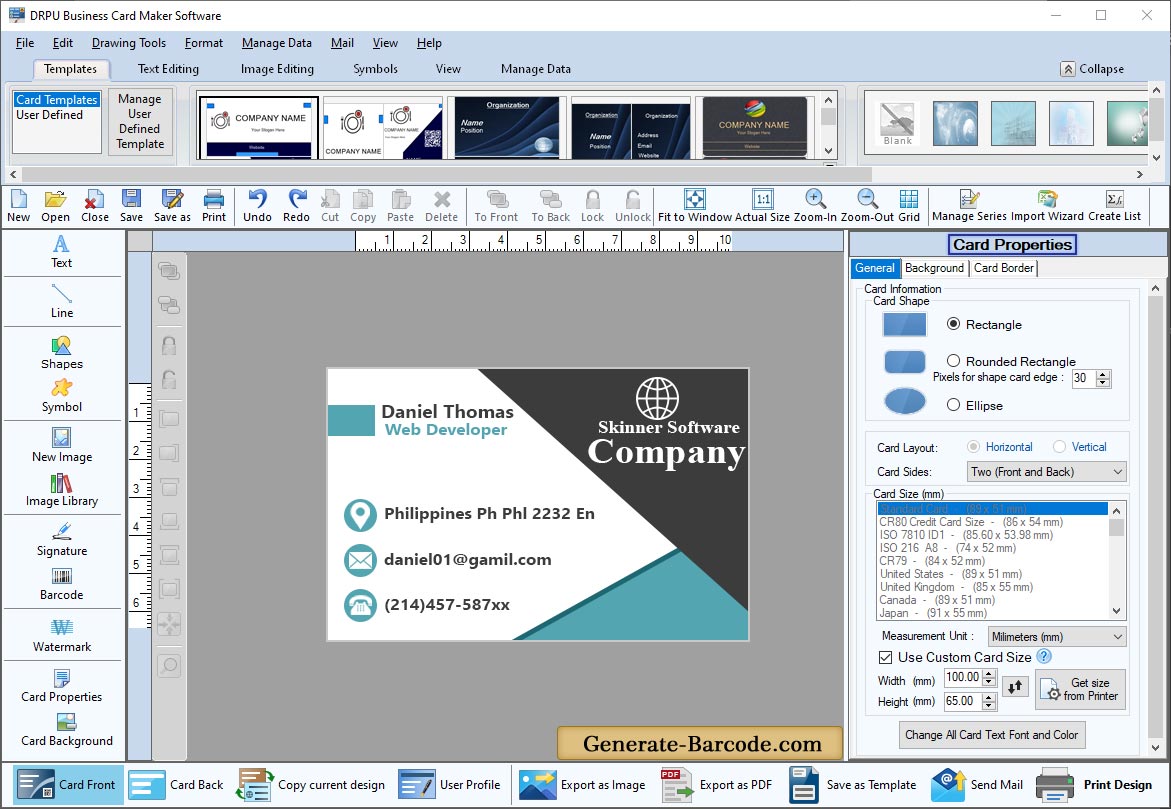
If you need to edit card shape and size, go to card properties from right panel:
- Card Shape : Enable any one Card shape like rectangle, rounded rectangle and ellipse.
- Card Size and Name : Set Card name to save it for further use, choose card type like landscape, portrait or custom option accordingly with specific height and width.
- Border : Enable show border to add border on your business card.
Print Settings:
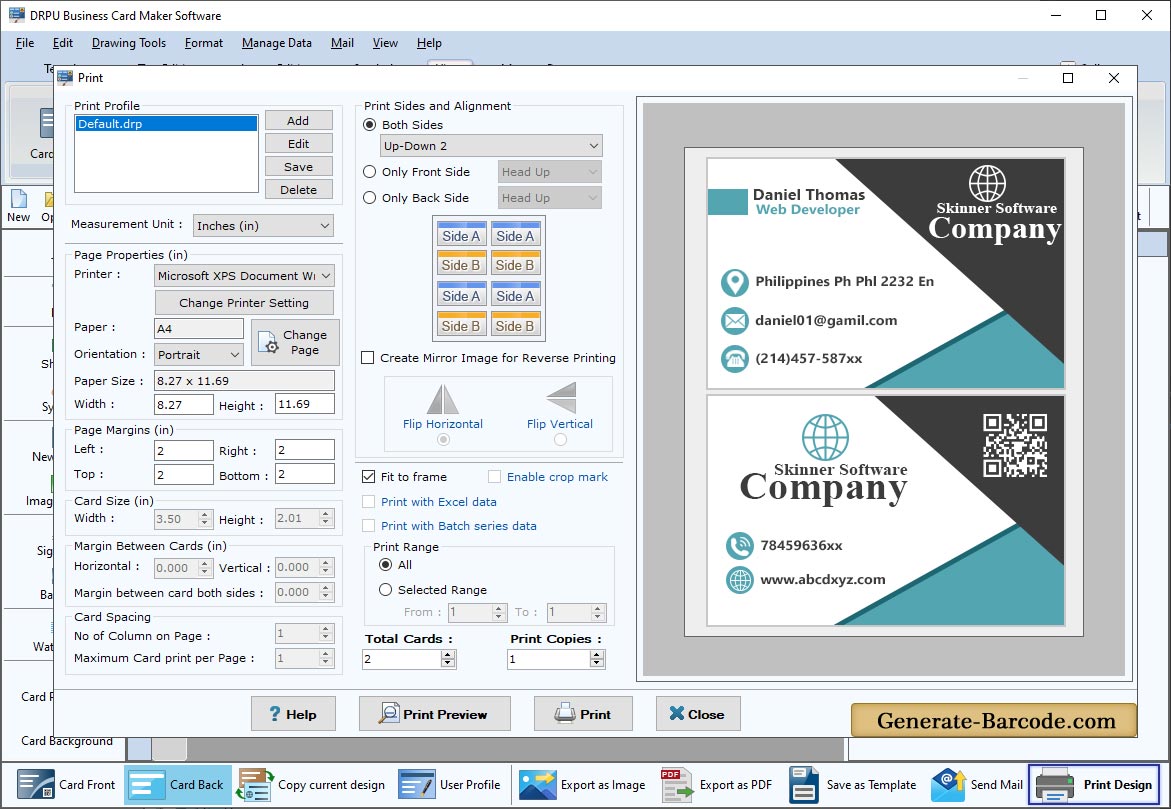
Print your Bussiness card after designing. You can also see print preview and modify it before printing.


