Sample of Databar Limited 2D Barcode Font:

Sample of Databar Limited 2D barcode font designed using DRPU Barcode Maker Software.
Barcode Properties - Value:
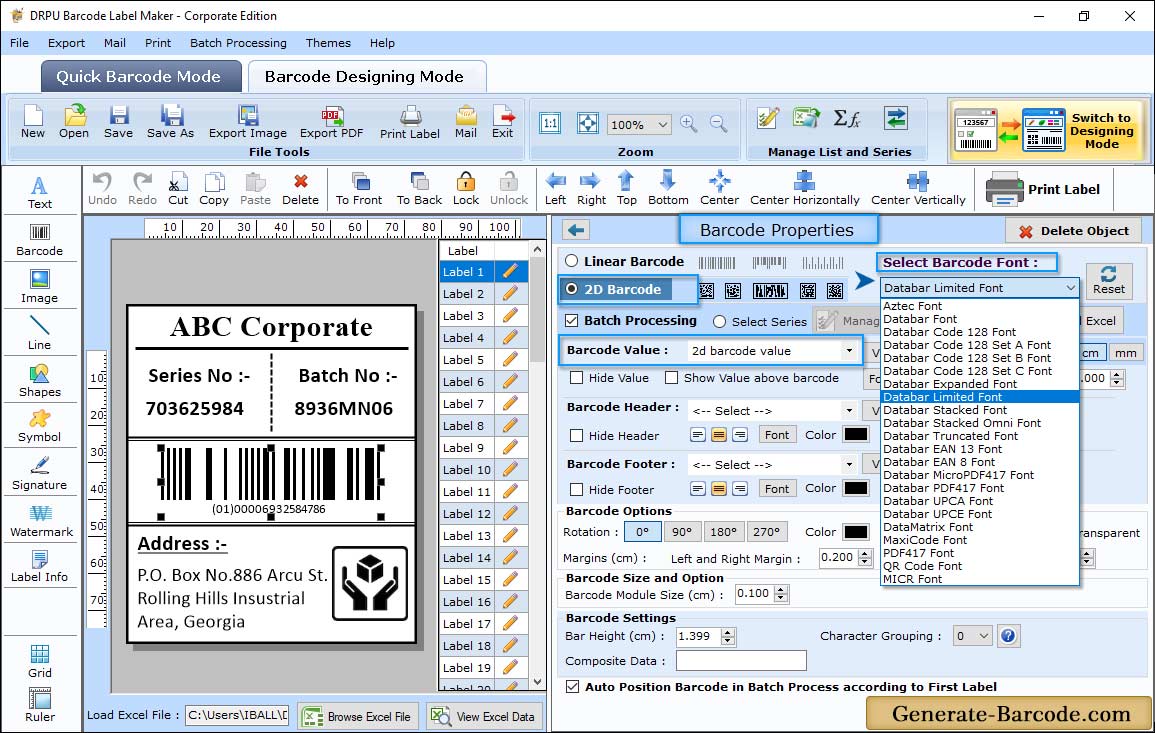
Add barcode on your label by clicking on barcode icon from above drawing tools and double click on barcode image to set its properties.
Choose barcode font and technologies as Databar Limited 2D Barcode font and go to value tab to set barcode value, header and footer with composite data (Special 2D composite component symbol printed above the linear barcode) as shown in above screen.
Barcode Properties - Size :
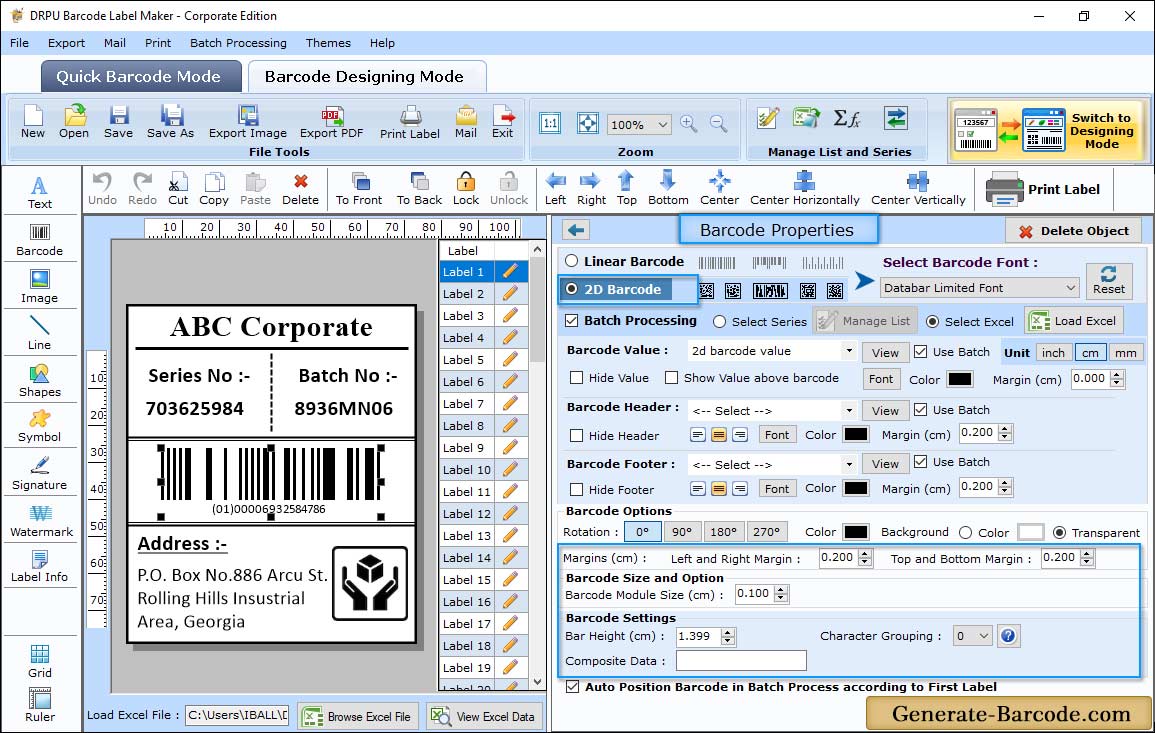
Now go to size tab to set bar height, X dimension, character grouping, Barcode value margin (cm), top and bottom margin (cm), left and right margin (cm) etc as shown in above screen.
Label Properties:
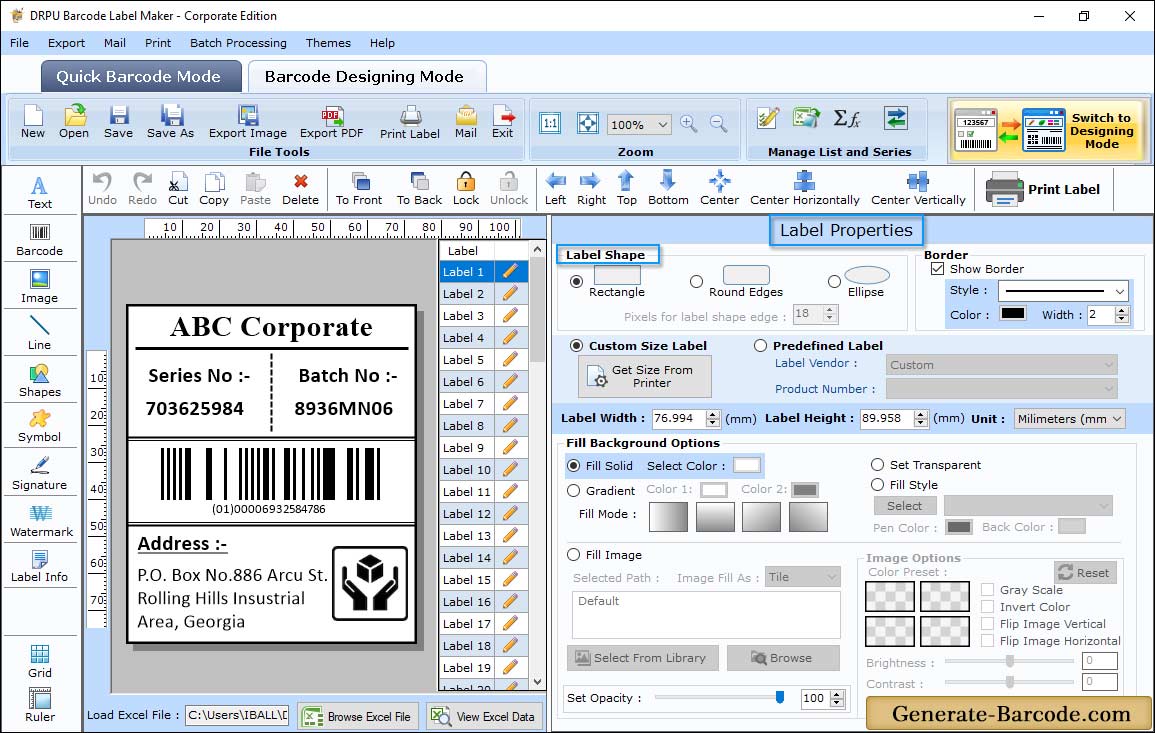
Label Properties includes following tabs:
- General: Adjust Card Shape, Card Dimension and name for your designed barcode label.
- Fill Background: Option to fill background color with solid brush, gradient, style, image etc.
- Image Processing: Option to set image brightness, contrast, hue etc.
Pre define label stock Print Mode:
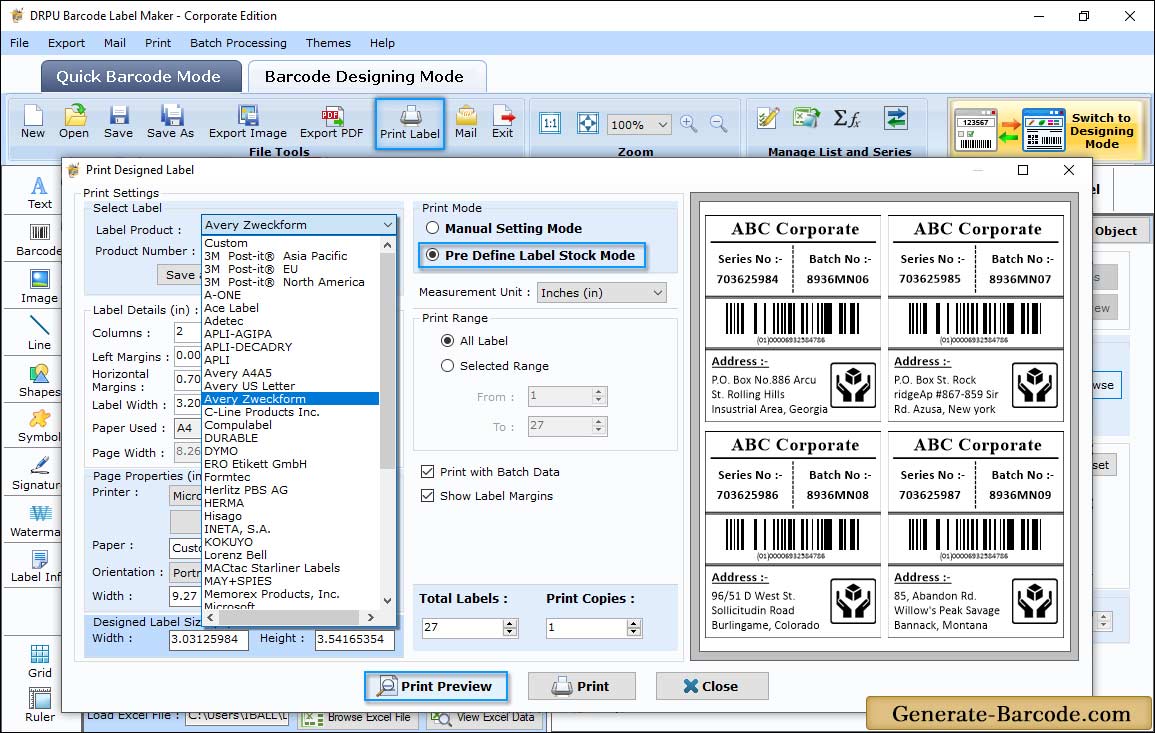
To print designed barcode label click on print icon from above standard toolbar and set print mode with related options. Here, we are showing pre define print mode for more details go through its working procedure.


